Click on Depot Button:
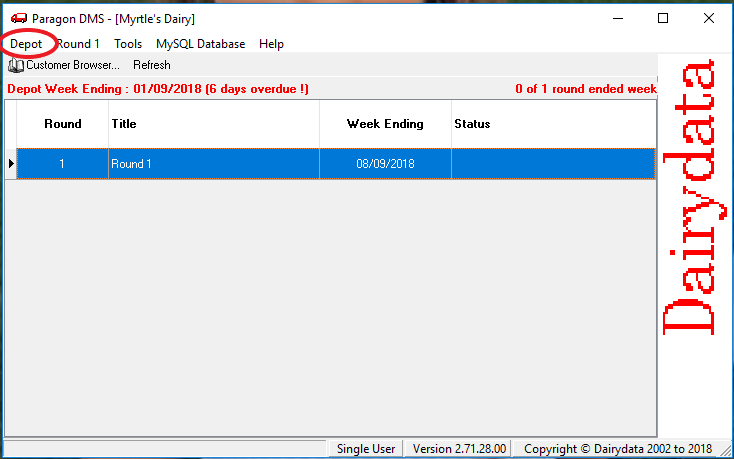
Click on Data Transfer:
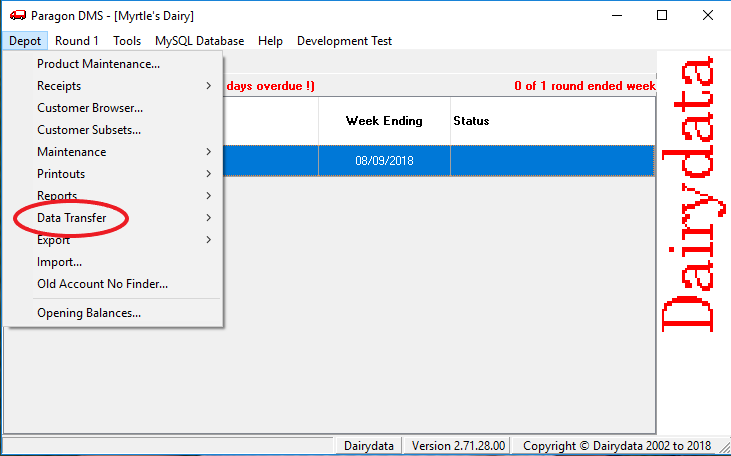
Click on Full Back up:
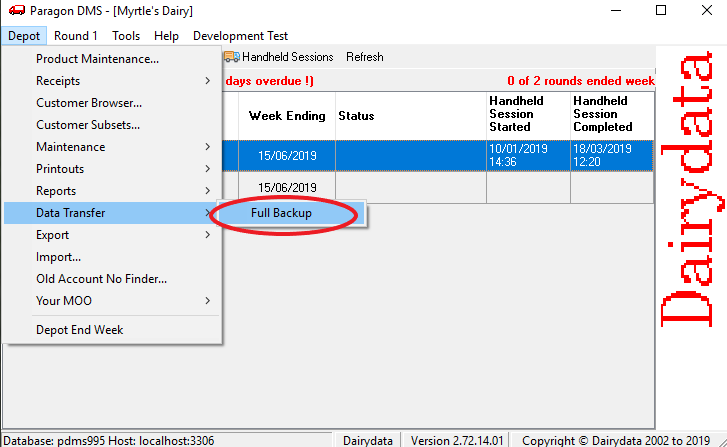
Once Back Up is complete, you will see this screen:
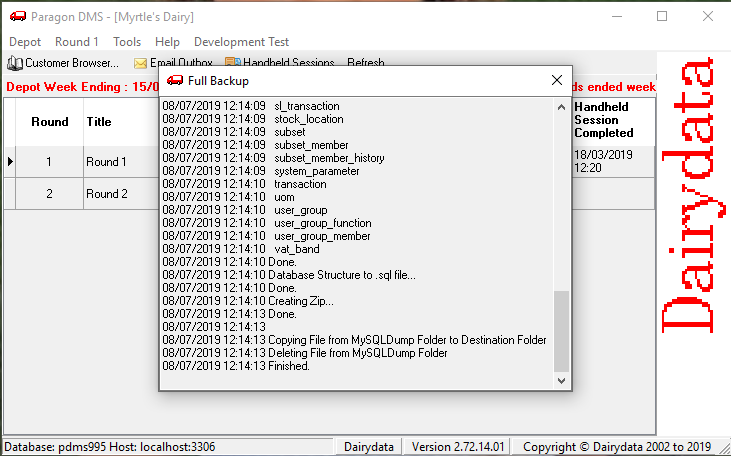
Close the Dialog box by clicking the X:
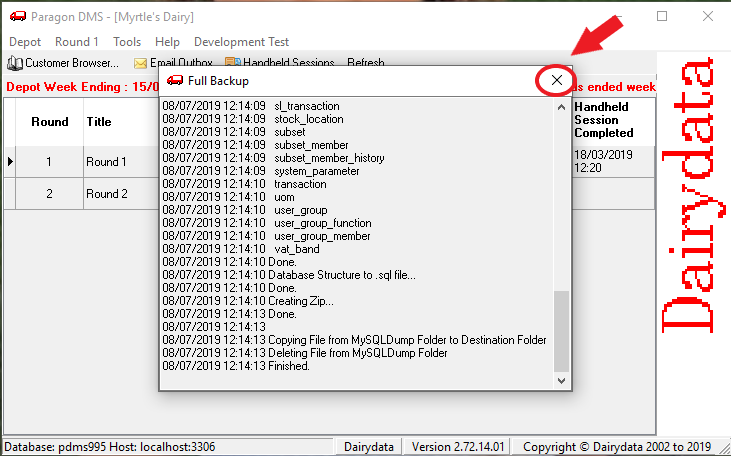
Click on Tools Menu:
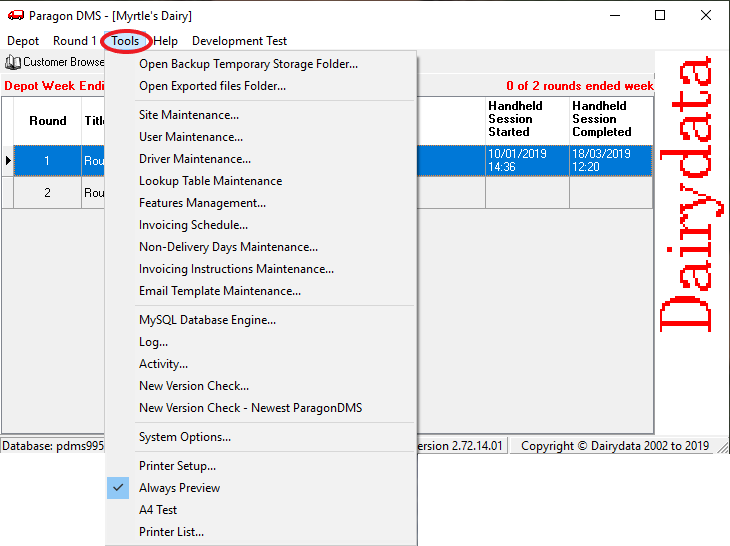
Select ‘Open Backup Temporary Storage Folder:
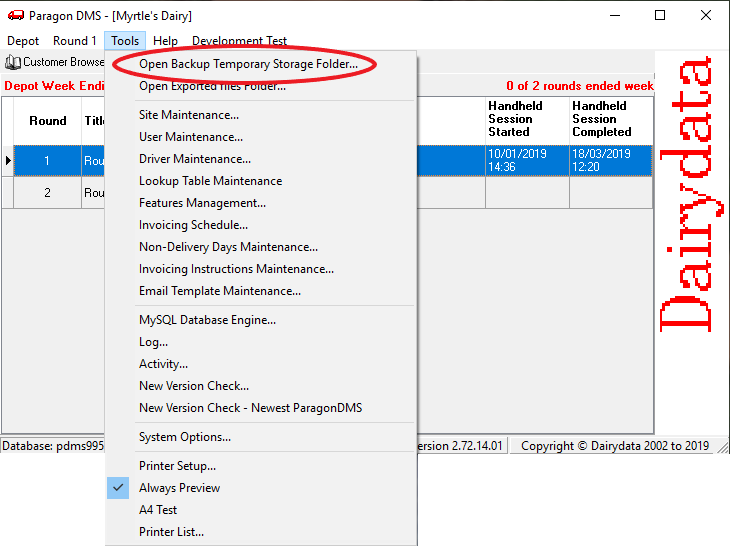
You will then be shown the Temporary Folder where your File is stored on your computer:
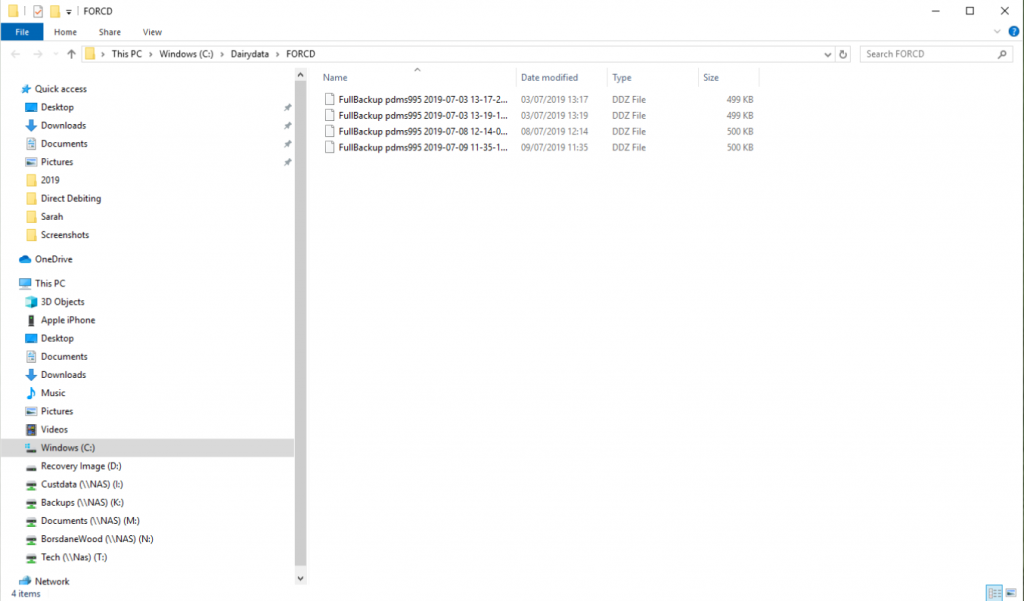
Select the File and move it to your external Hard drive/USB pen drive folder:
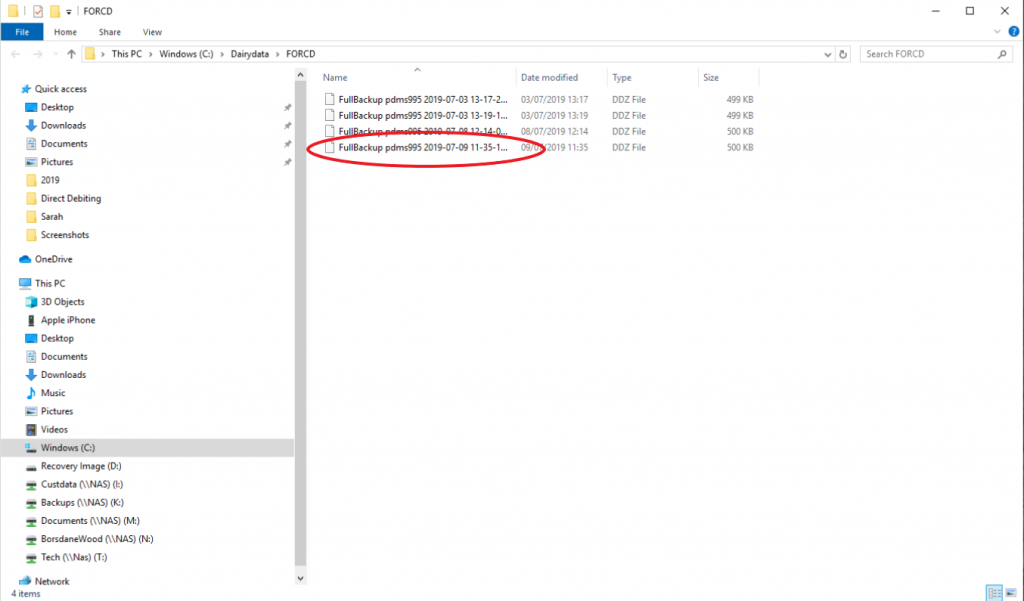
Please check your external hard drive/USB pen drive contains the most recent Backup.
Then remove the external hard/USB pen drive correctly from your computer and store securely away from your computer and even better, off site.
You have now completed a full Backup.