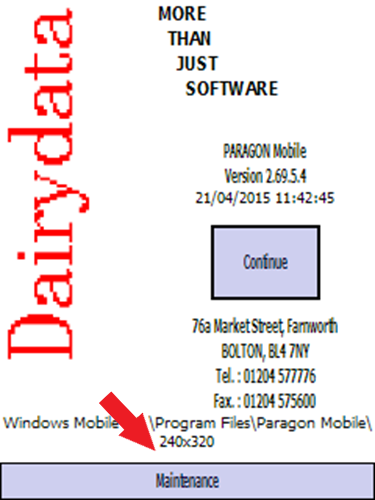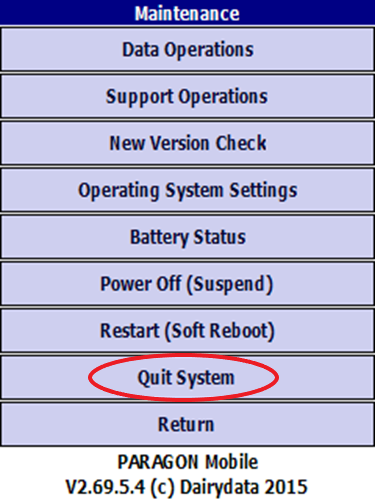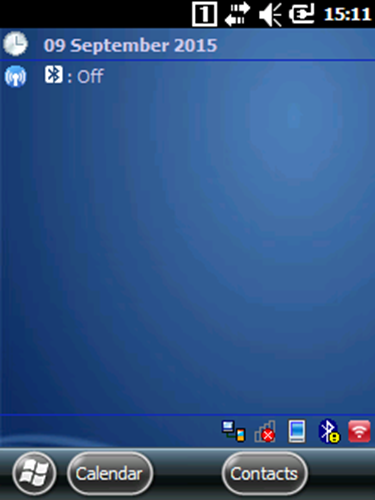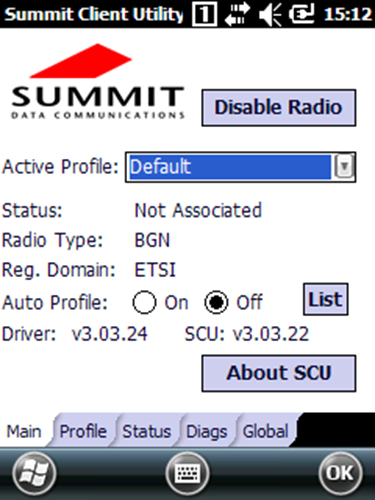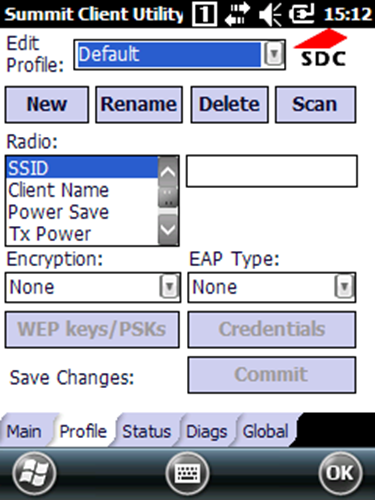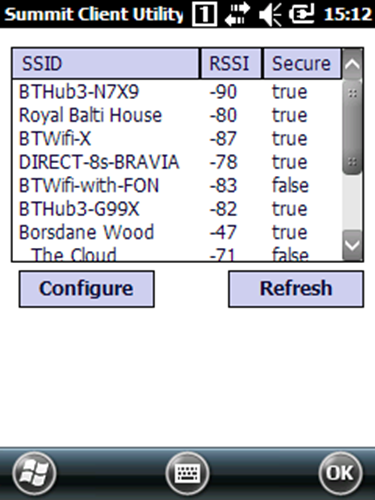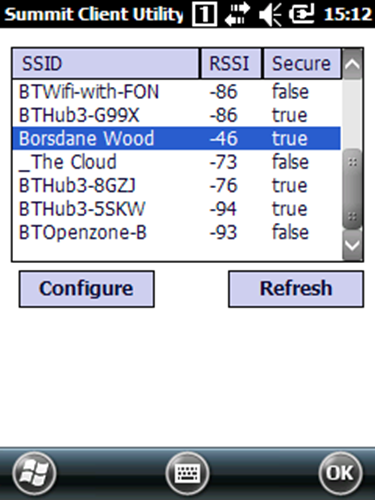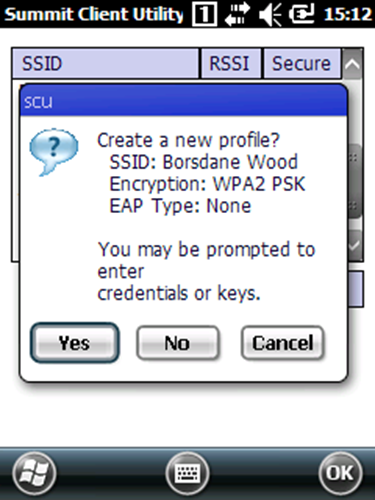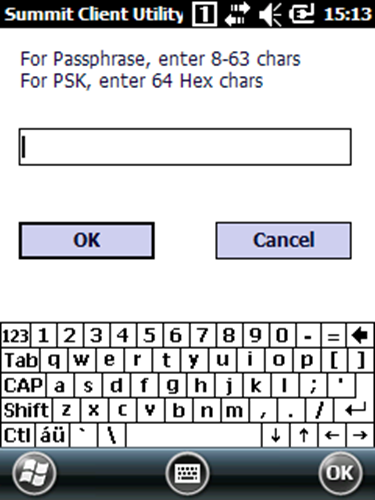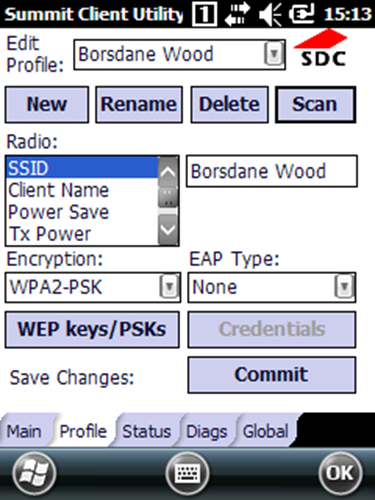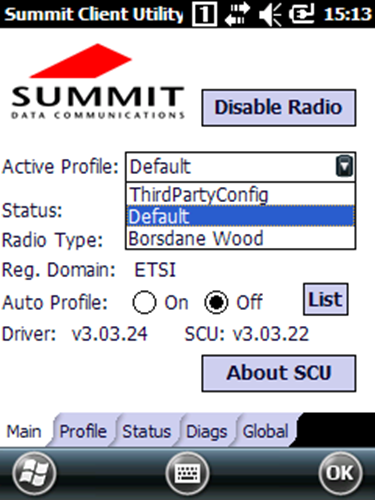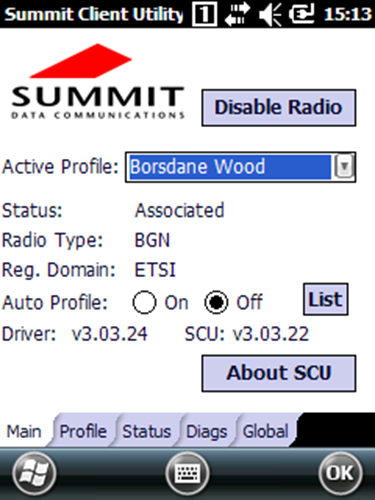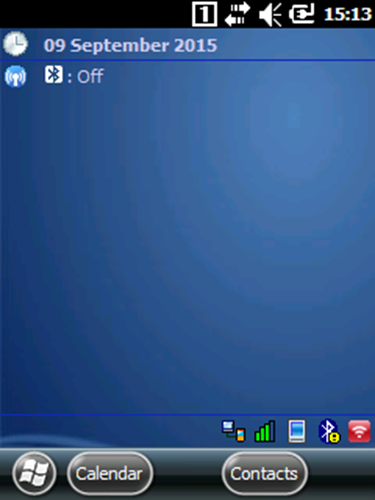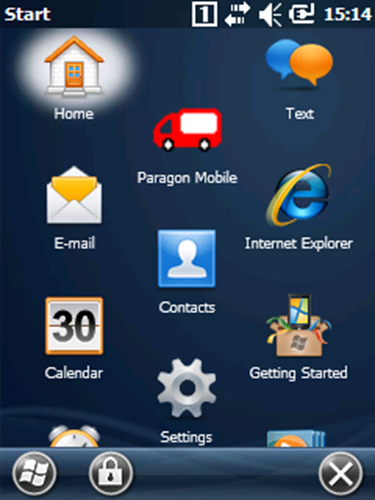Return to the Paragon Mobile splash screen and tap the “Maintenance” button.
Tap the “Quit System” button.
Tap the ![]() symbol to open the “Summit Data Communications” application. [If this symbol is not showing on the screen, tap the
symbol to open the “Summit Data Communications” application. [If this symbol is not showing on the screen, tap the ![]() symbol and tap “WLAN INSERT” and the signal symbol should appear].
symbol and tap “WLAN INSERT” and the signal symbol should appear].
Go to the “Profile” tab
Tap “Scan”.
Select the SSID (Wireless name) you wish to connect to.
Tap “Configure”.
Tap “Yes”.
Enter the Wi-Fi password and tap “OK”.
Tap “Commit” and go to the “Main” tab.
Drop down the “Active Profile” menu and select the desired SSID (Wireless ID).
The Status should change to Associated. Tap “OK”.
The signal symbol should now be green showing that the handheld is connected. Now restart Paragon Mobile by tapping the “Windows” logo ![]()
Tap the “Paragon Mobile” icon and Paragon Mobile will start.