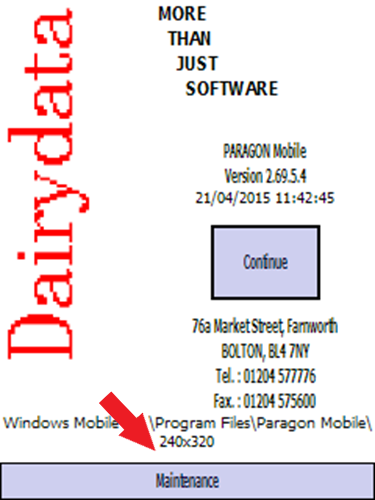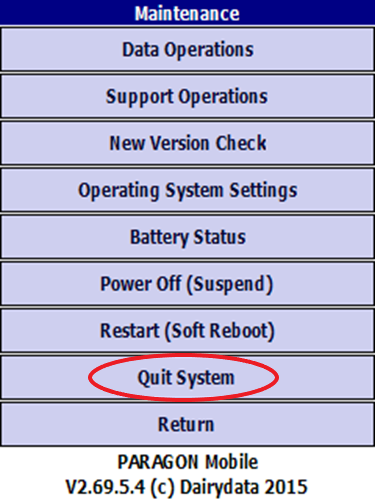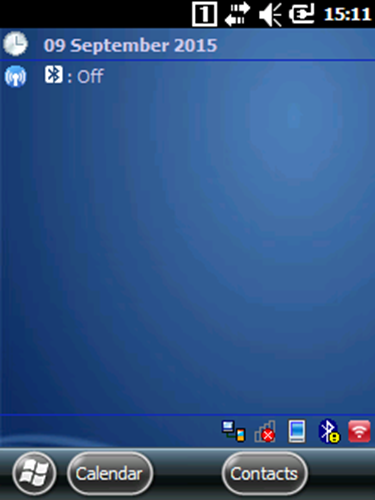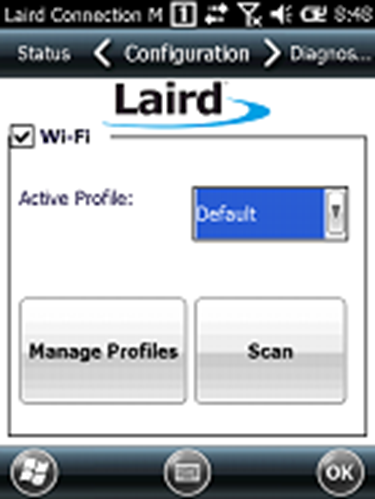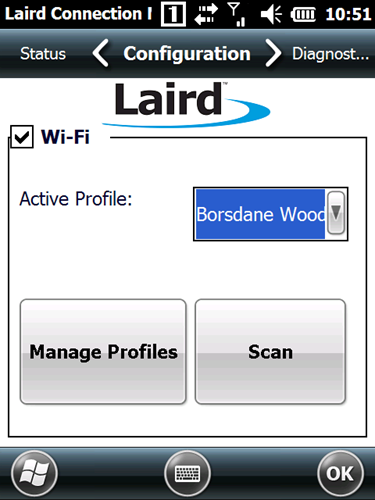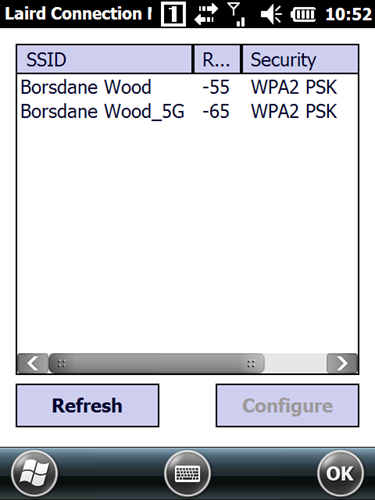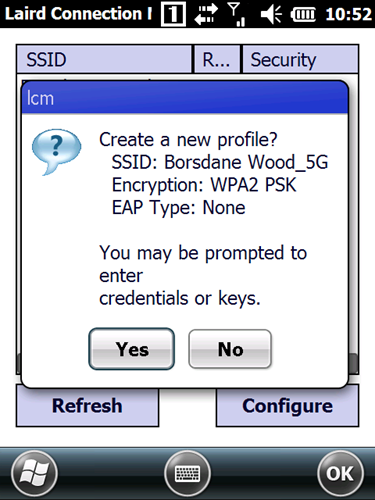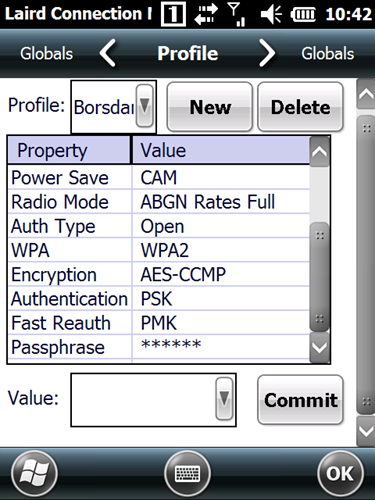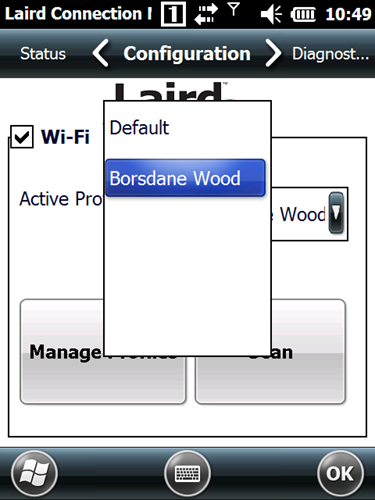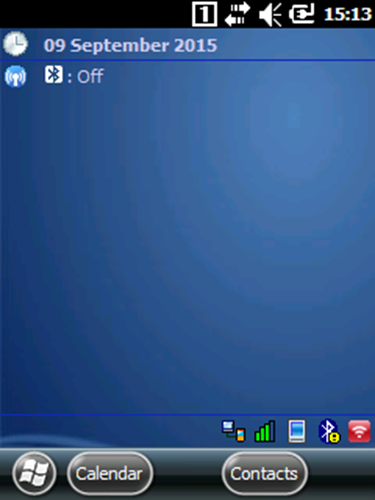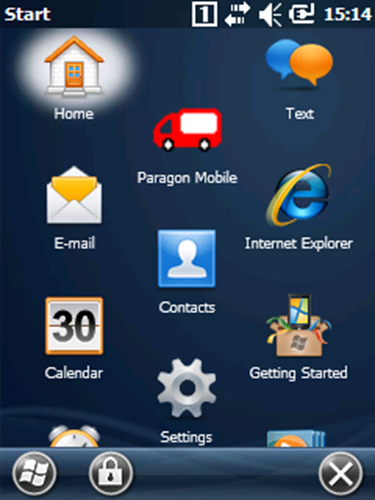Return to the Paragon Mobile splash screen and tap the “Maintenance” button.
Tap the “Quit System” button.
Tap the ![]() symbol to open the “Laird Connection Manager” application. [If this symbol is not showing on the screen, tap the
symbol to open the “Laird Connection Manager” application. [If this symbol is not showing on the screen, tap the ![]() symbol and tap “WLAN INSERT” and the signal symbol should appear].
symbol and tap “WLAN INSERT” and the signal symbol should appear].
Go to the “Configuration” tab.
Click ‘Scan’ to search available connections.
Select the SSID (Wireless name) you wish to connect to and tap “Configure”.
Tap “Yes”.
Scroll down and tap “Passphrase”, then the keyboard icon and type in the Wi-Fi passphrase/password. Minimise the keyboard by tapping the icon again and tap Commit, then OK.
Drop down the “Active Profile” menu and select the desired SSID (Wireless ID) and press OK.
The signal symbol should now be green showing that the handheld is connected. Now restart Paragon Mobile by tapping the “Windows” logo ![]()
Tap the “Paragon Mobile” icon and Paragon Mobile will start.