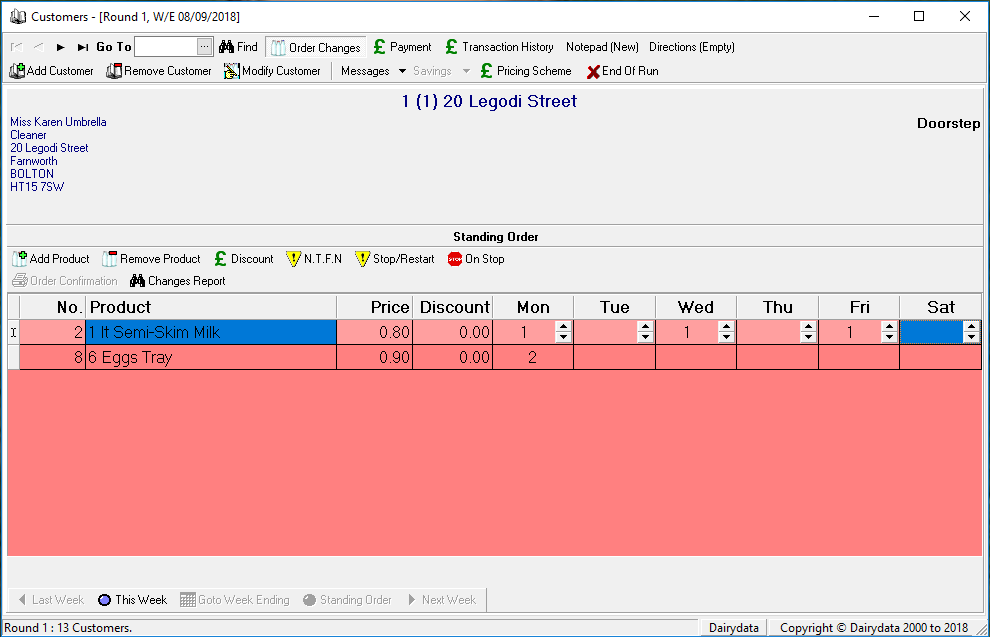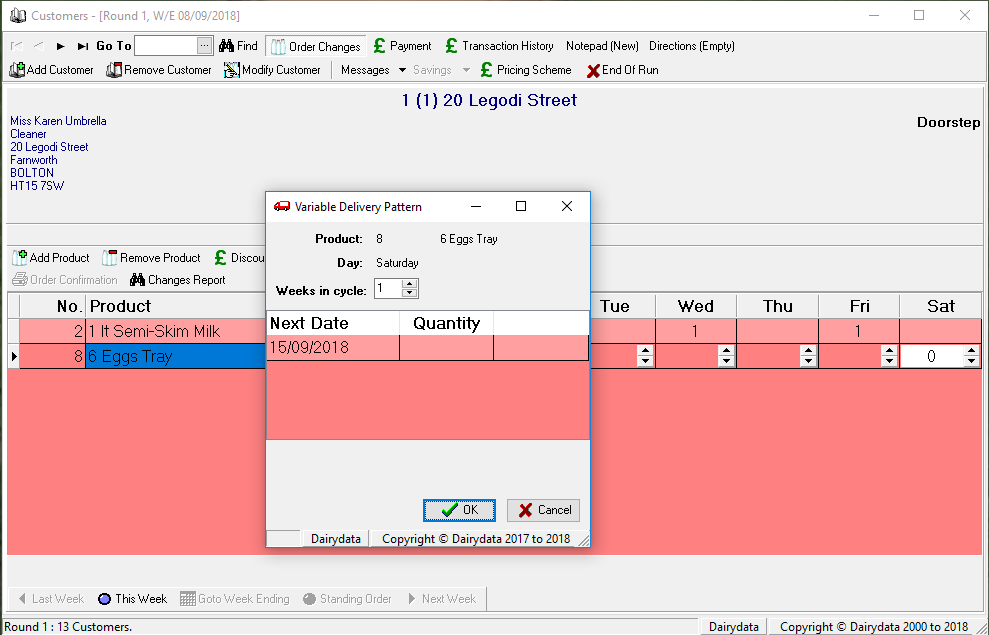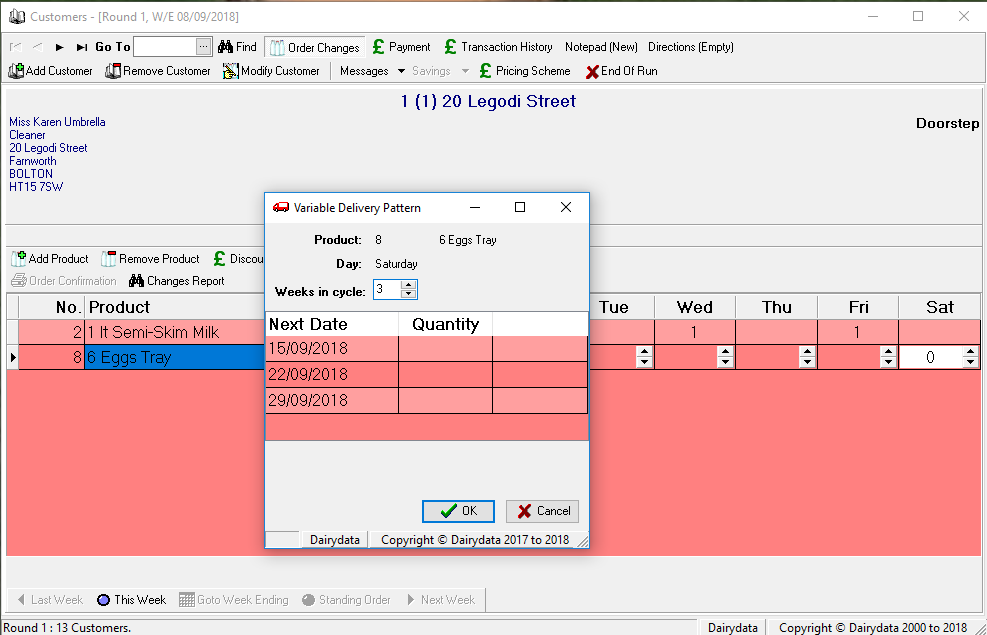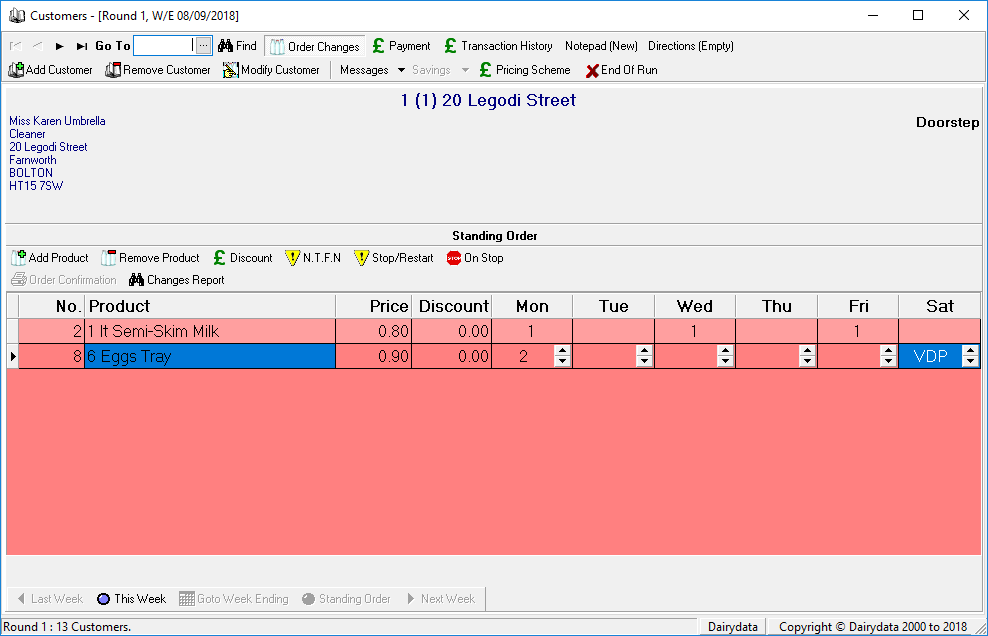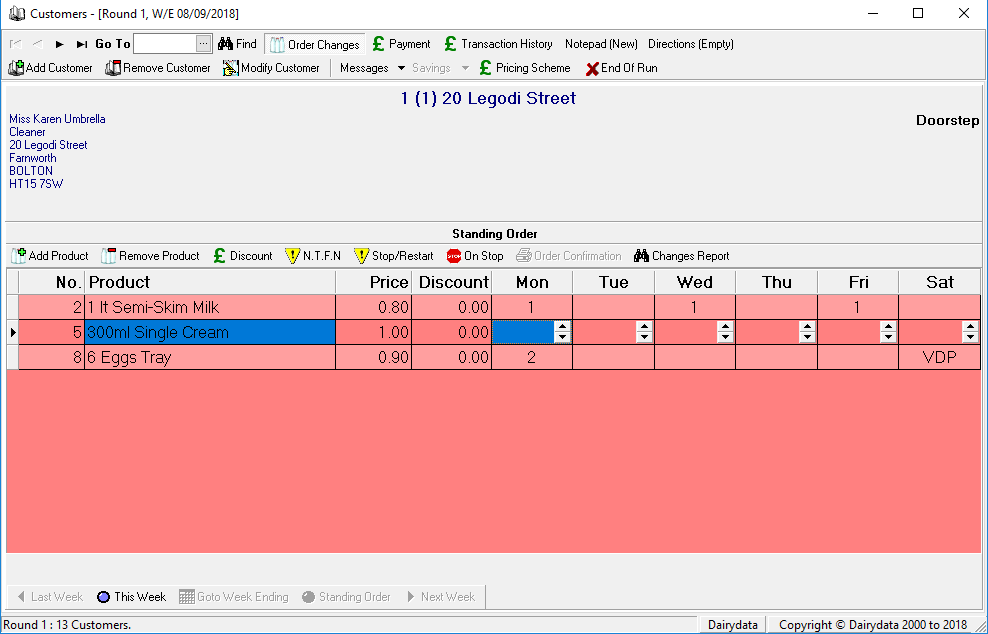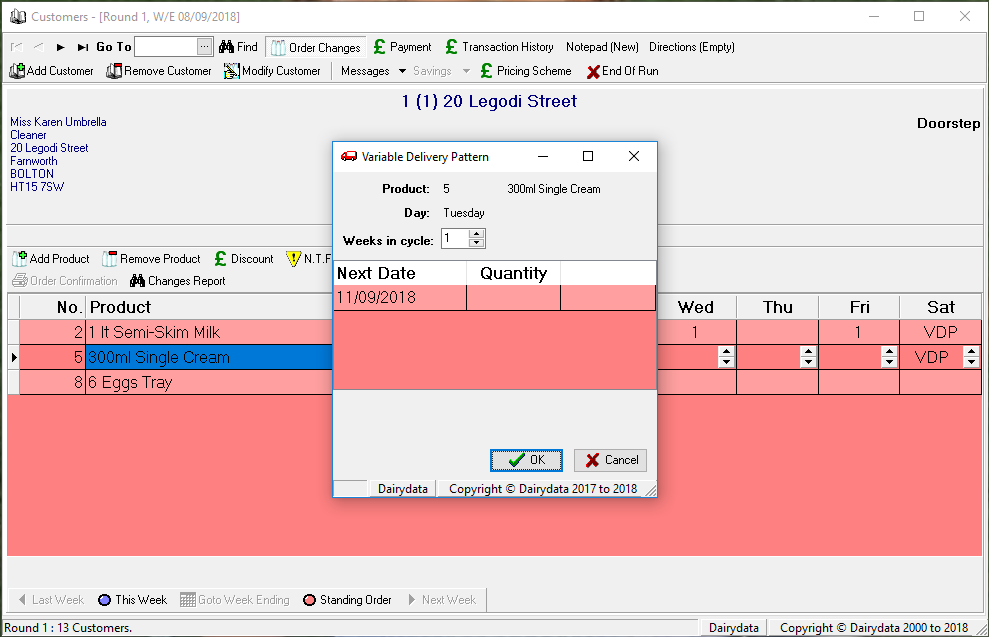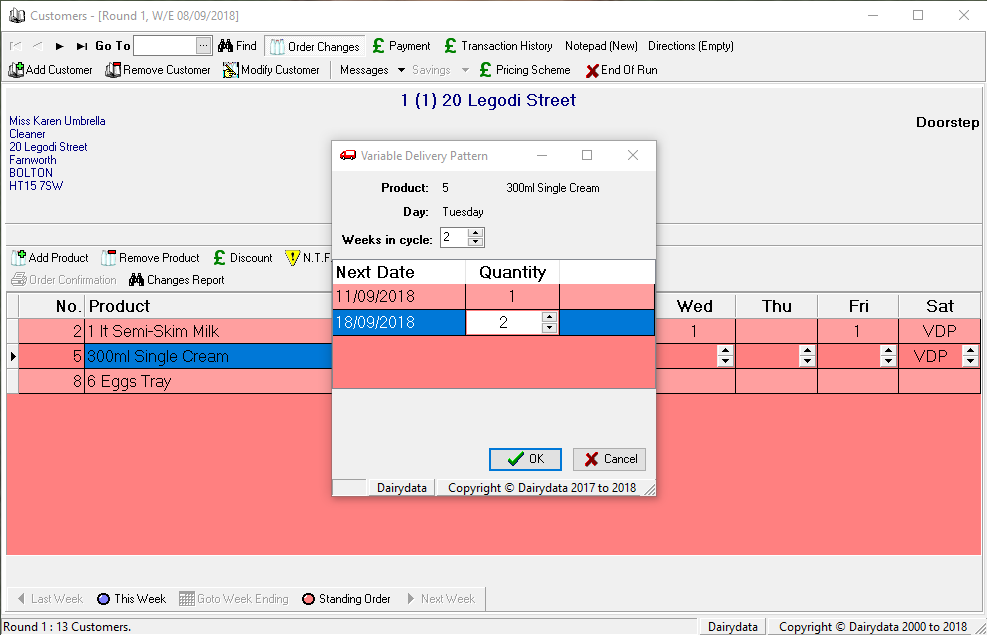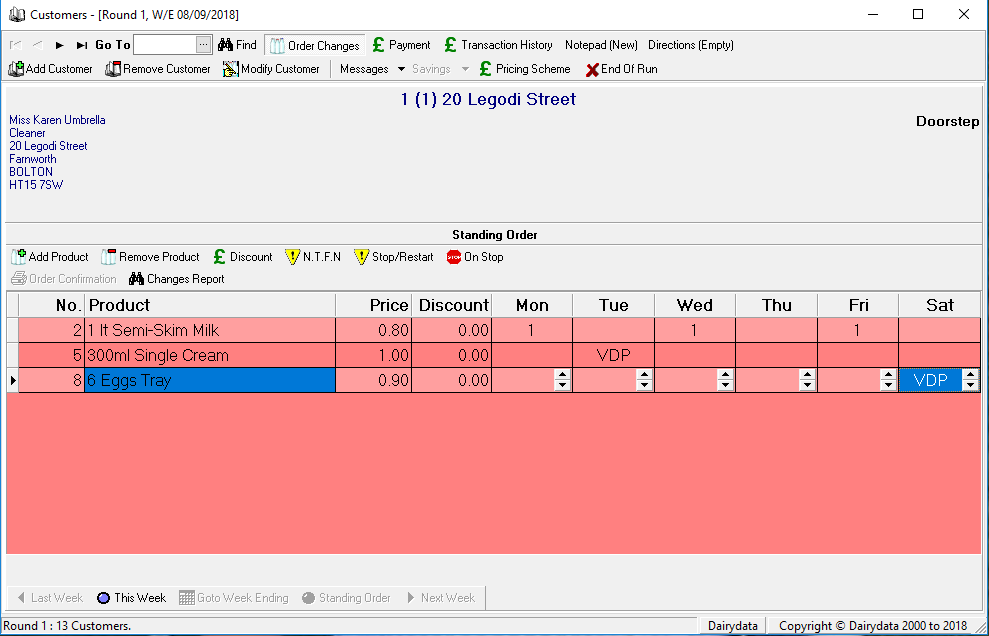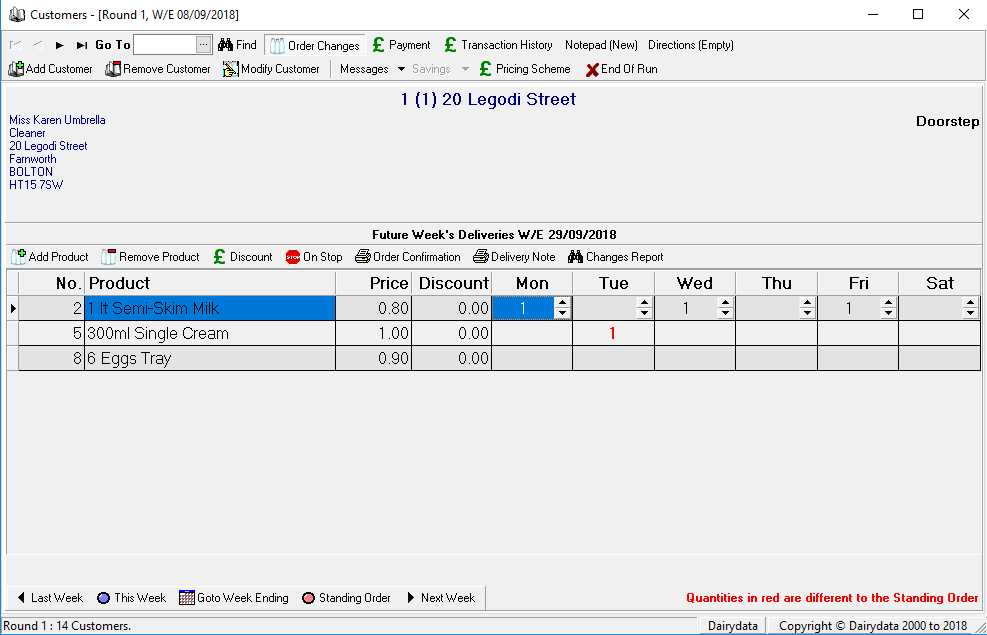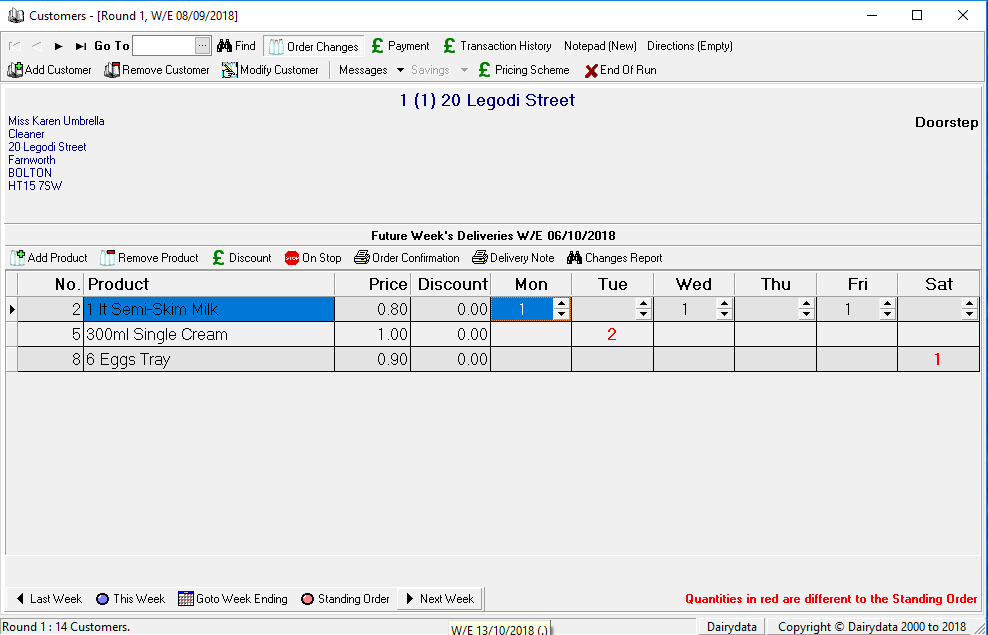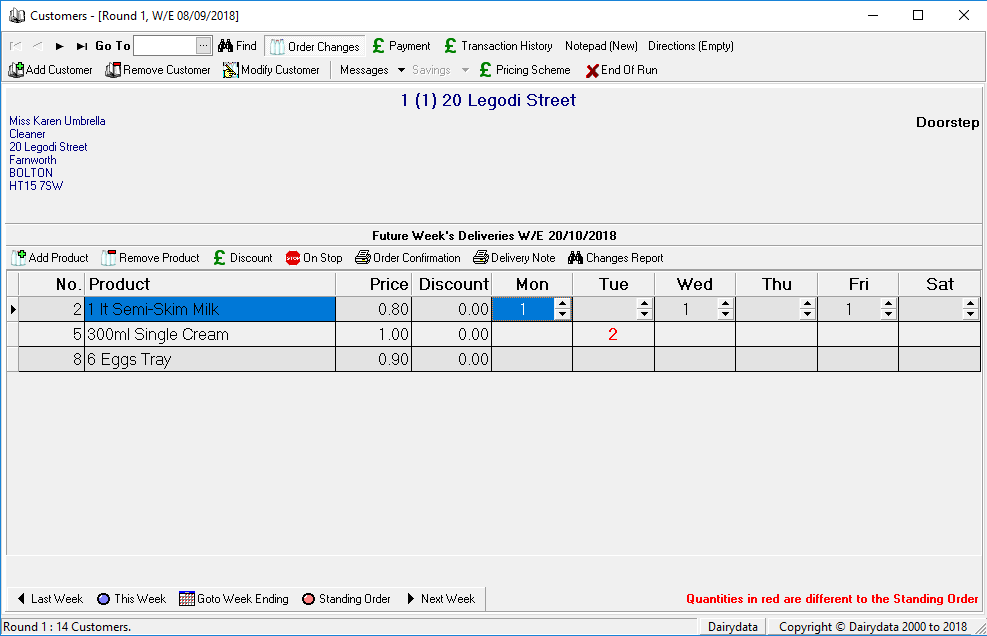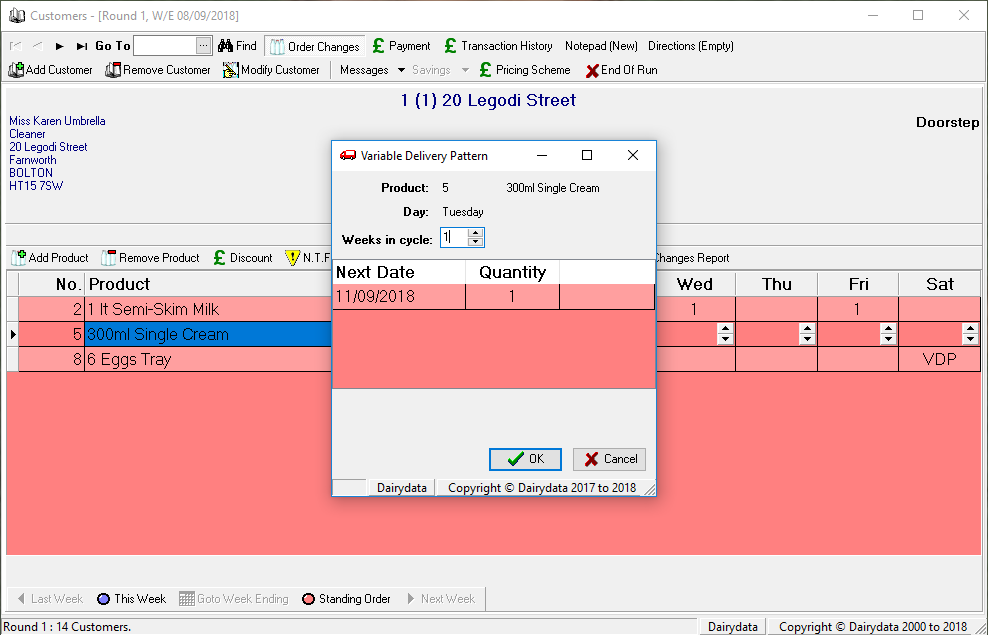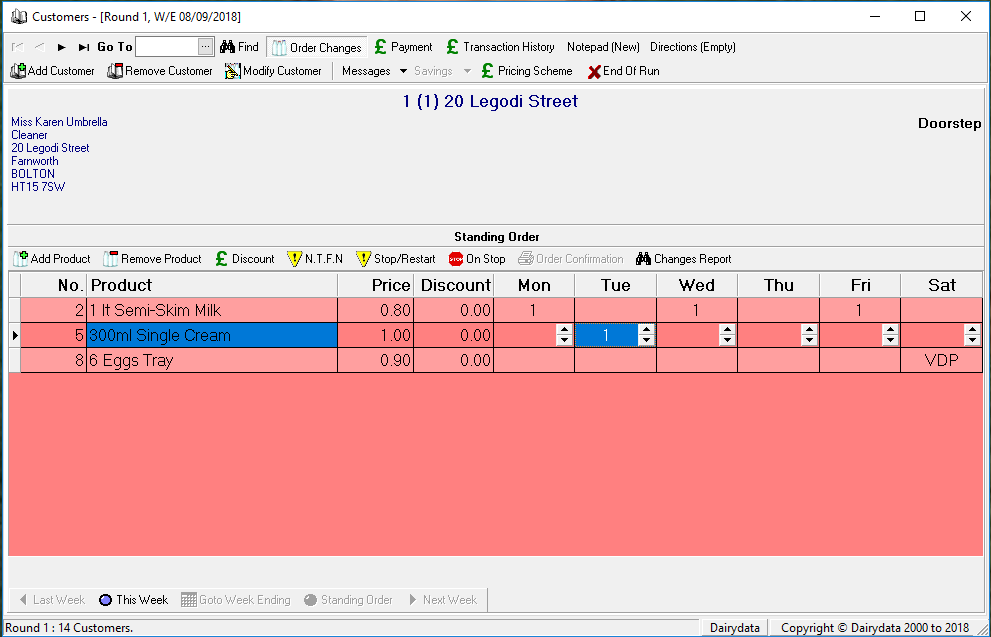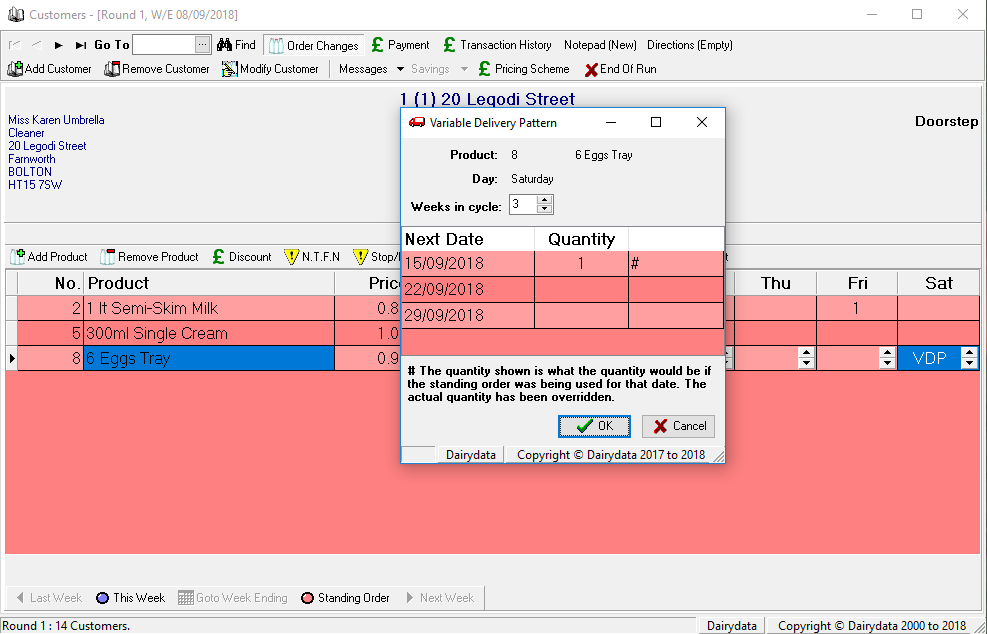***In order to use this feature – your system must be running on version 2.71 or higher***
‘Variable Delivery Pattern’ is the way to specify a regular order that is not the same every week.
Adding a product that is delivered every 2 or more week
Show the Standing Order for the relevant customer.
Add the product that is to be delivered every 2 or more weeks, e.g. eggs:
Double-click in the cell in the grid corresponding to the product and the day of the week, e.g. Sat. This will show the following screen:
This shows one week in the cycle. The date is the Saturday date of the week following the current week.
If eggs are to be delivered once every 3 weeks, change the ‘Weeks in cycle’ to 3. The screen will now show as follows:
This now shows 3 weeks. The dates are the Saturday dates of the 3 weeks following the current week.
If the next time eggs are to be delivered is Saturday 03/06/2017, change the quantity for that weeks to 1 as follows:
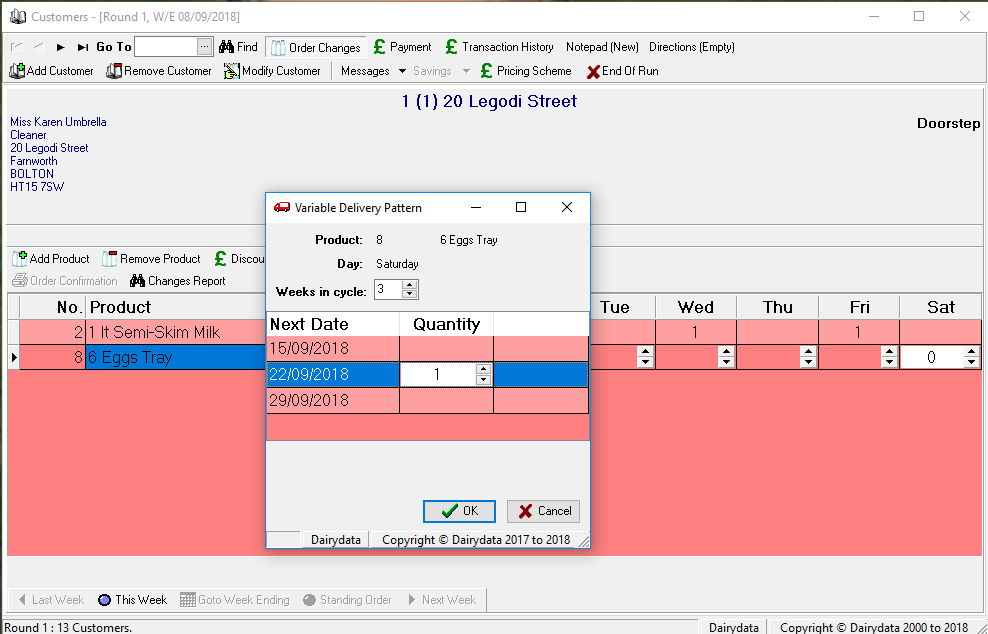
This indicates that 1 box of eggs should be delivered on Saturday 22/09/2018 and every 3 weeks following that. Now click the OK button. The Standing Order Screen now shows as follows:
Note that the Saturday column for eggs shows ‘VDP’. Double-clicking this will show the Variable Delivery Pattern screen that shows the quantity that will be delivered and when.
Adding a product that has different quantities on different weeks
The same customer that has one product delivered on a 3-weekly cycle can have another product that is delivered on a different cycle, e.g. 2-weekly.
Add the product that is to be delivered every 2 weeks, e.g. cream, as follows:
Double-click in the cell in the grid corresponding to the product and the day of the week, e.g. Tue. This will show the following screen:
If one carton of cream is to be delivered on Tue 11/09/2018, two cartons of cream are to be delivered on Tue 18/09/2018 with that pattern repeating, change the ‘Weeks in Cycle’ to 2 and change the quantity for 11/09/2018 to 1 and the quantity for 18/09/2018 to 2 as follows:
Now click the OK button. The Standing Order Screen now shows as follows:
Note that the Tuesday column for cream shows ‘VDP’. Double-clicking this will show the Variable Delivery Pattern screen that shows the quantity that will be delivered and when.
Resulting weekly orders
There are no longer any ‘Forward Orders’, so the buttons relating to Forward Orders have been removed. All Future Weeks now have the heading ‘Future Week’s Deliveries’
The result of the above is as follows:
Week ending 29/09/2018
This shows one carton of cream to be delivered on the Tuesday and no eggs this week.
Week Ending 06/10/2018
This shows two cartons of cream to be delivered on the Tuesday and one box of eggs on the Saturday.
Week ending 13/10/2018 is the same as Week ending 29/09/2018
Week Ending 20/10/2018
This shows two cartons of cream to be delivered on the Tuesday and no eggs this week.
Removing a Variable Delivery Pattern
If the cream is no longer to be delivered at all, it can just be removed by clicking the ‘Remove Product’ button.
If one carton of cream is now required every week, double-click the ‘VDP’ on the Standing Order screen and on the ‘Variable Delivery Pattern’ screen change the ‘Weeks in Cycle’ to 1 as follows:
Click OK.
The resulting Standing Order is as follows:
Modifying a quantity for a specific week
If a product has a Variable Delivery Pattern it is still possible to modify the quantity for a specific week, e.g if 2 boxes of eggs are ordered for 15/09/2018 when normally none would be delivered that day, the quantity can be modified on the Future Week screen as follows:
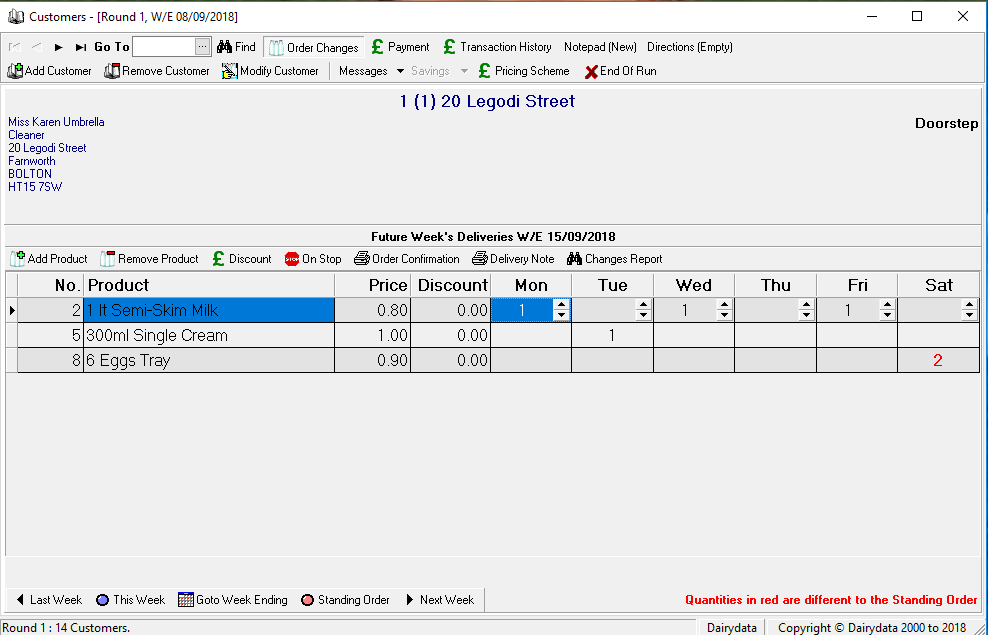
The result of this on the Variable Delivery Pattern screen is as follows:
Although the actually quantity to be delivered on 15/09/2018 is 2, this screen still shows that there is one to be delivered because that is what the Standing Order is. There is a footnote explaining this.