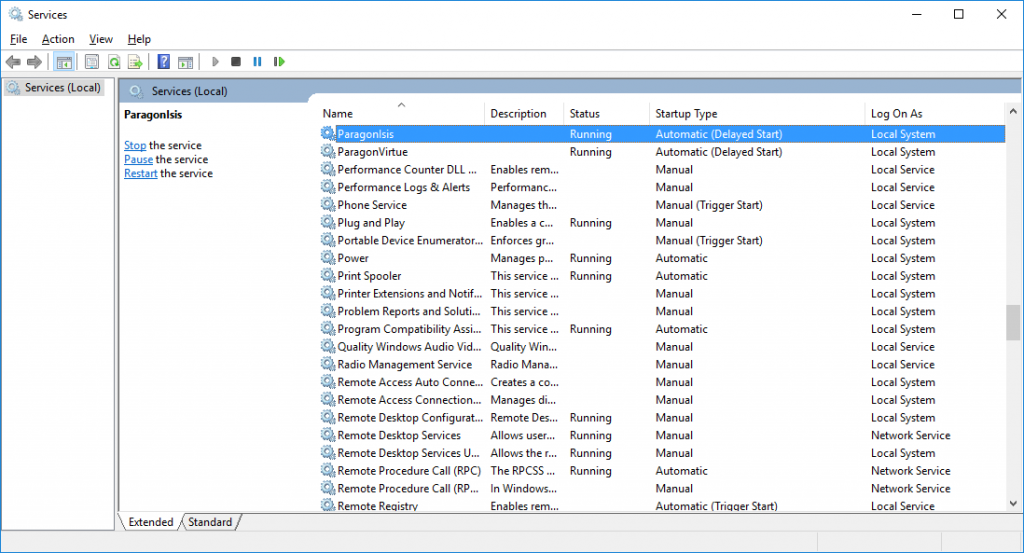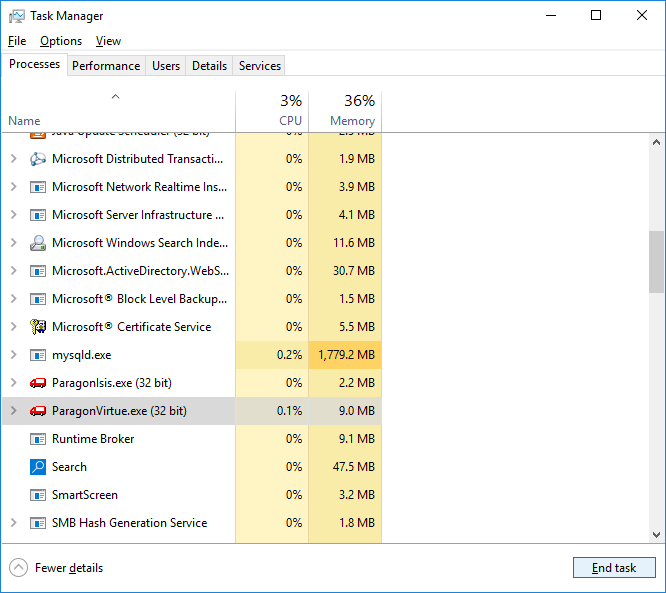Both “Paragon Virtue” and “Paragon Isis” are important background processes to the smooth running of the software system. Especially if your installation utilises handheld devices and/or the YourMOO customer web portal.
If you see the red box, replacing the Dairydata logo to the right of the main window of “Paragon DMS” then there is a problem, that may need attention.
First of all the Isis service is designed to monitor the heartbeat of the Virtue service every 5 minutes and should restart the Virtue service automatically. So initially wait to see if the Service Stopped message goes away after 15 minutes. You can use the “Refresh” button on the tool bar to speed up the check.
Virtue is also designed to keep an eye on the heartbeat of Isis, and like wise should restart it if it detects a problem.
However sometimes this automatic keep alive system fails for some reason and manual intervention is required.
Here is an older video on how to recover when the services fail to start, this is really only applicable on Windows 7.
Its actually a lot easier on Windows 10 to simply Start or Stop the services and even right click on a service and use End Task. The video above will show you how to get to the Windows Services administration, and importantly get both services to the “Running” status.