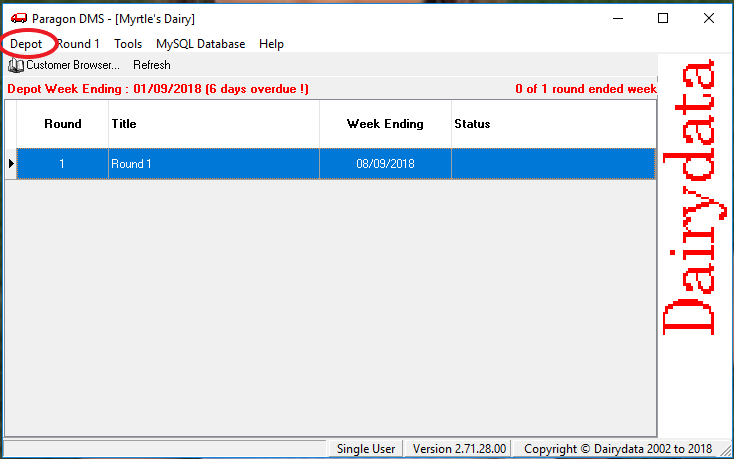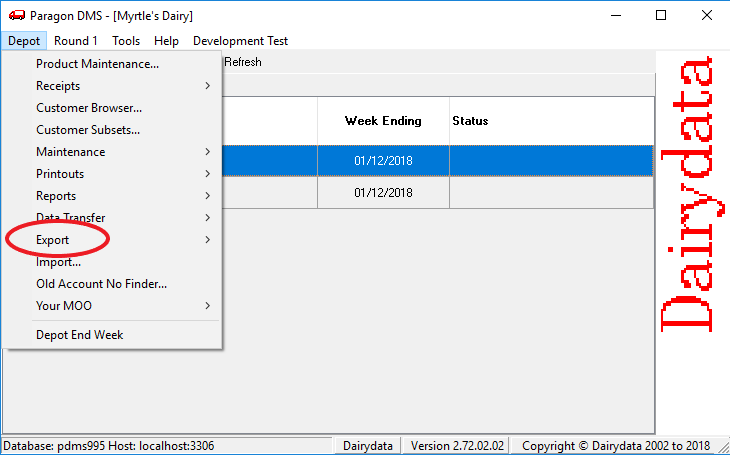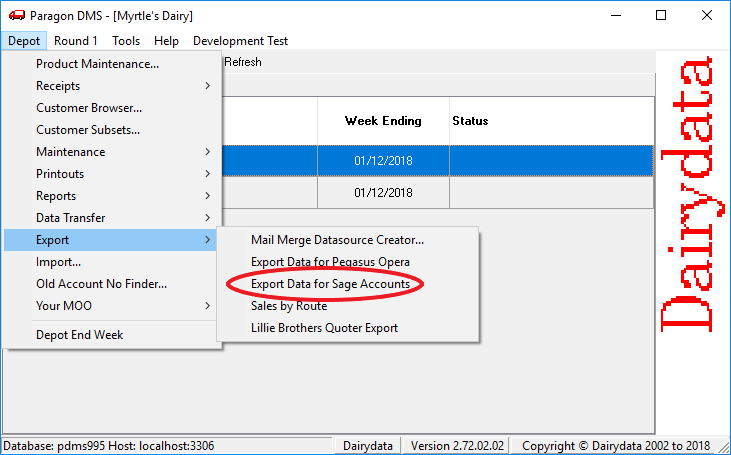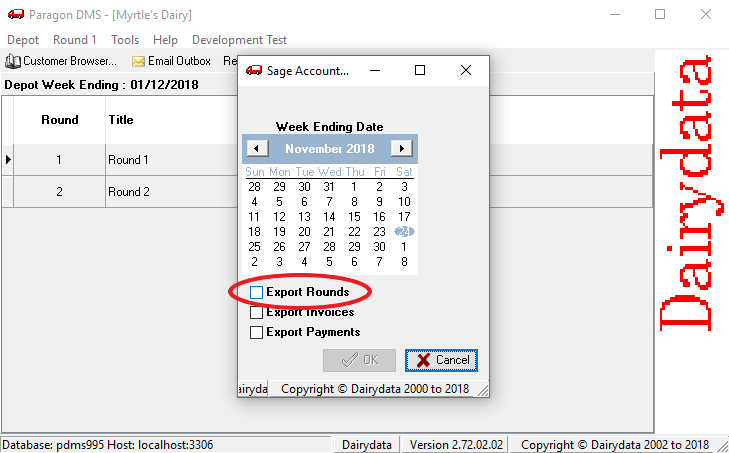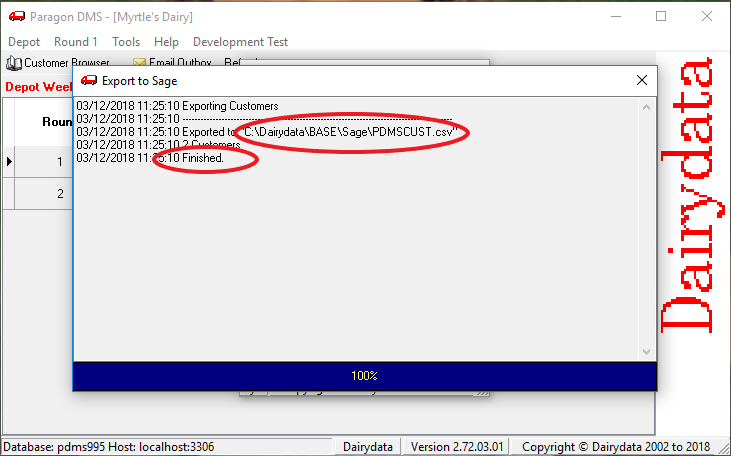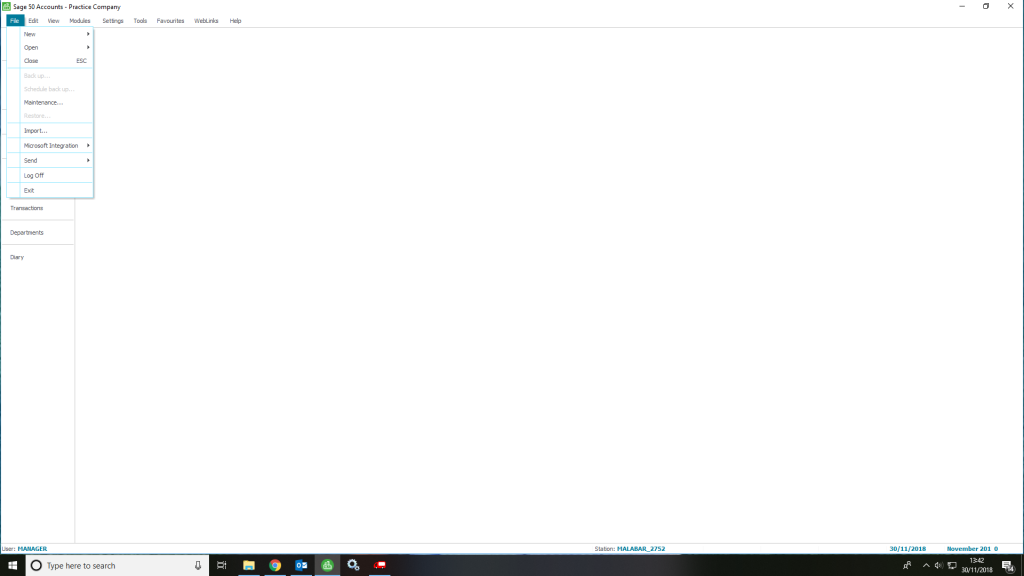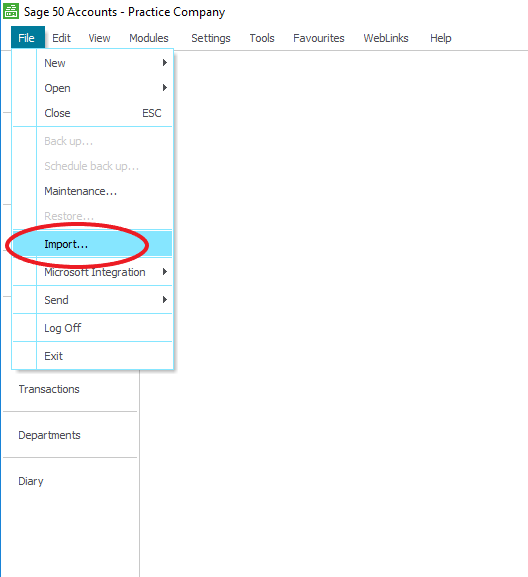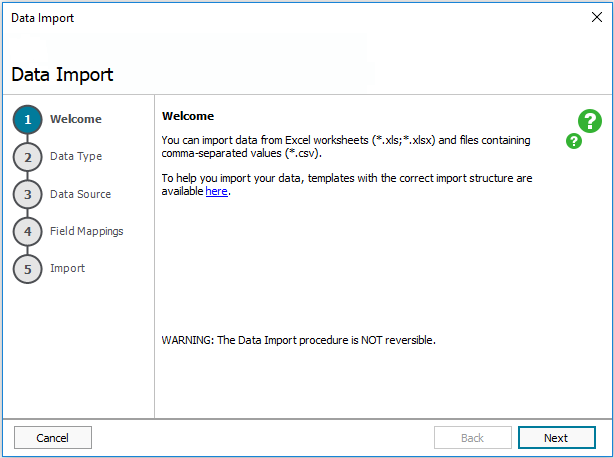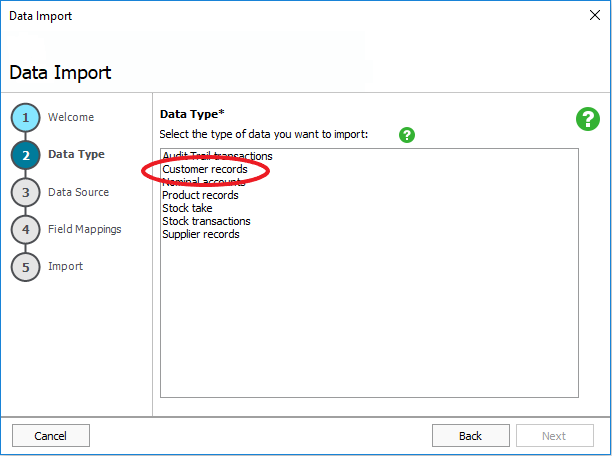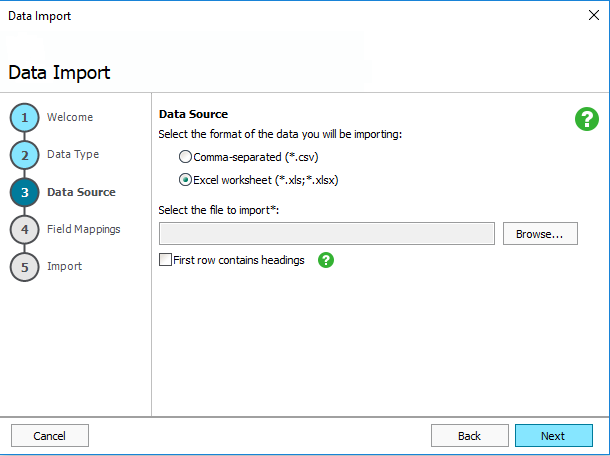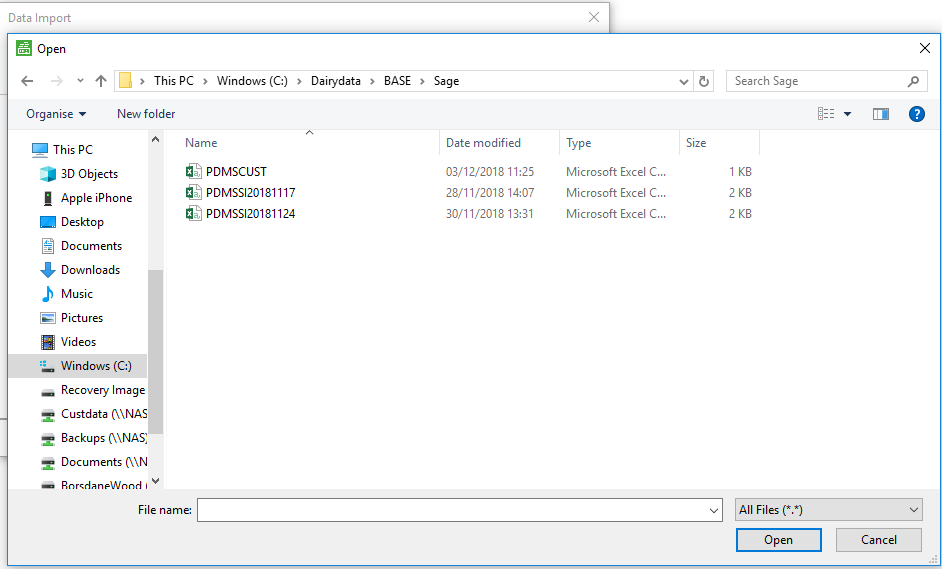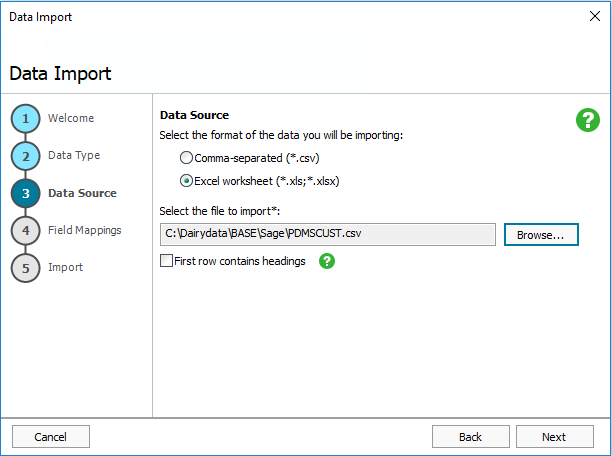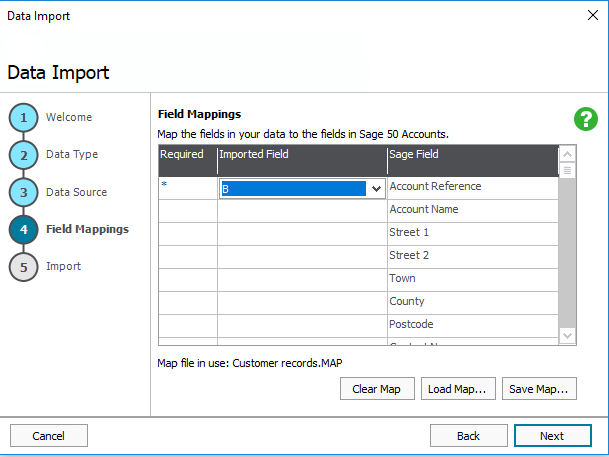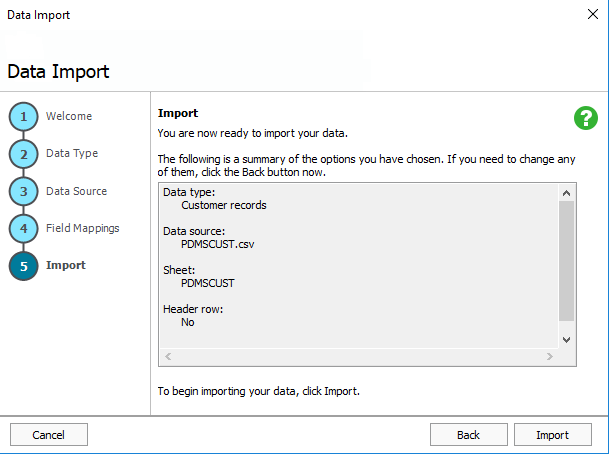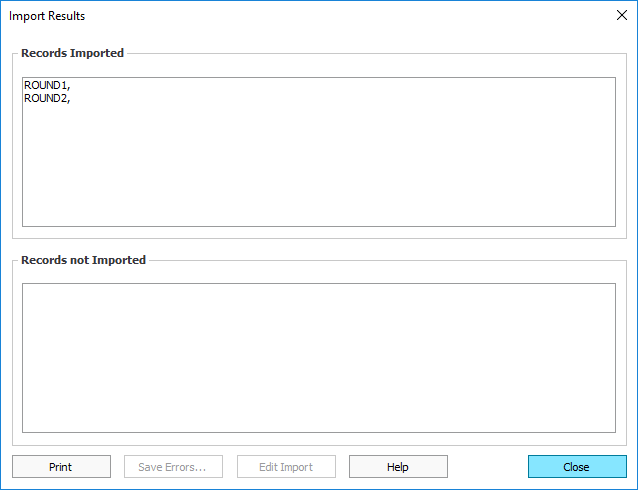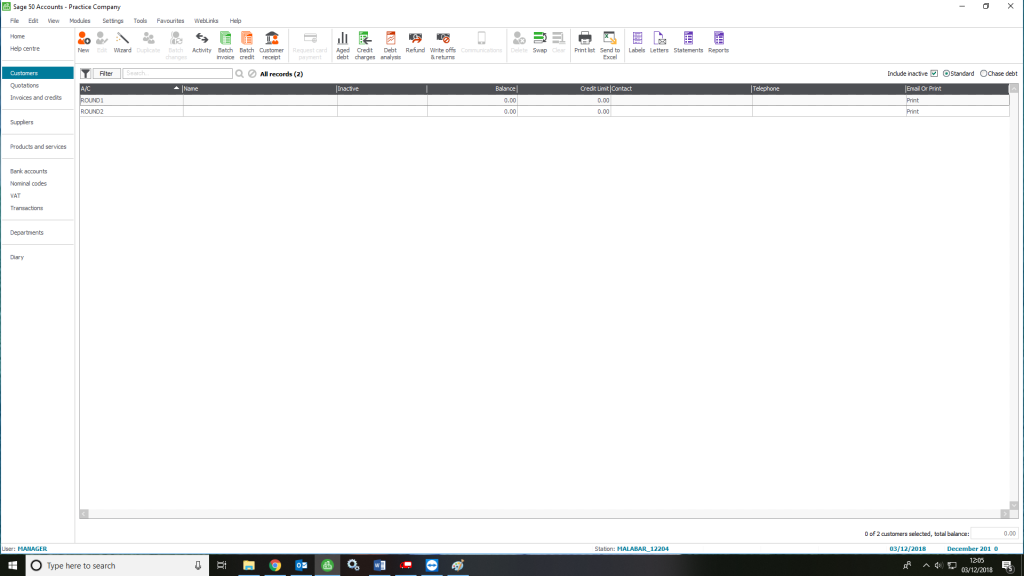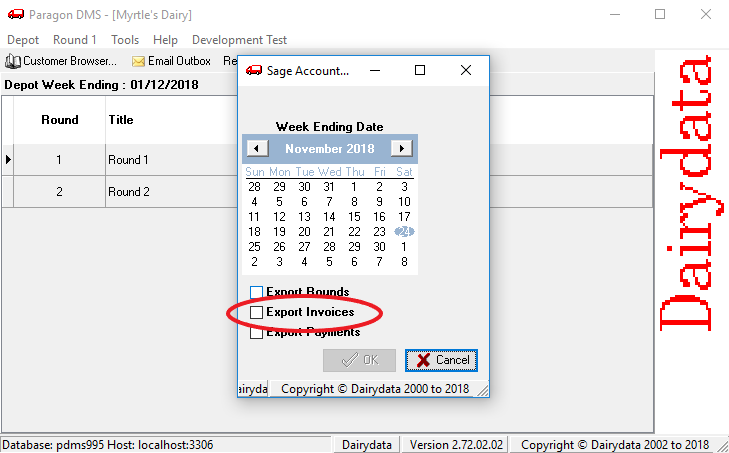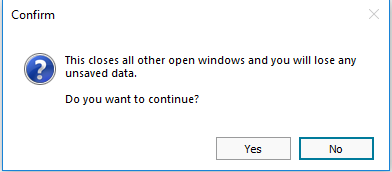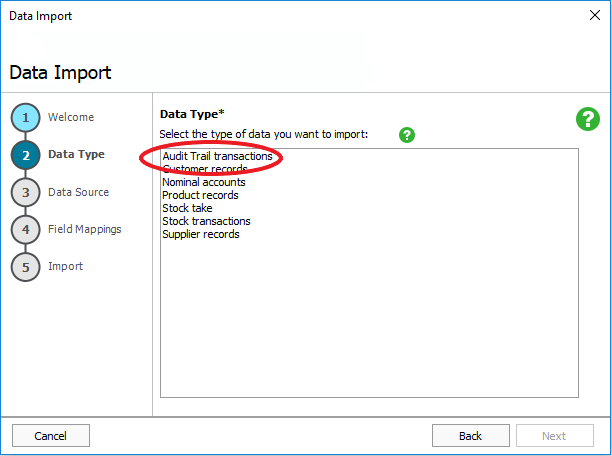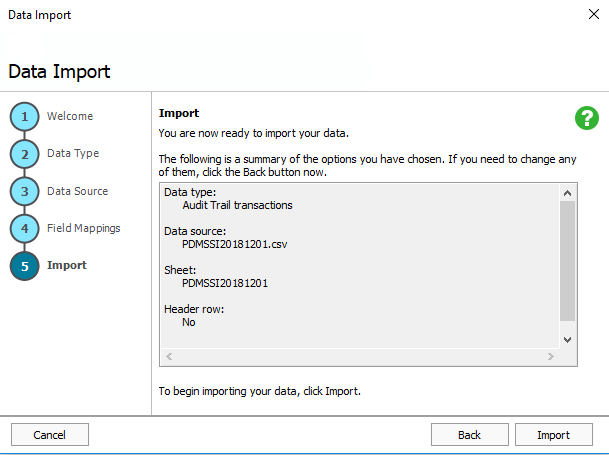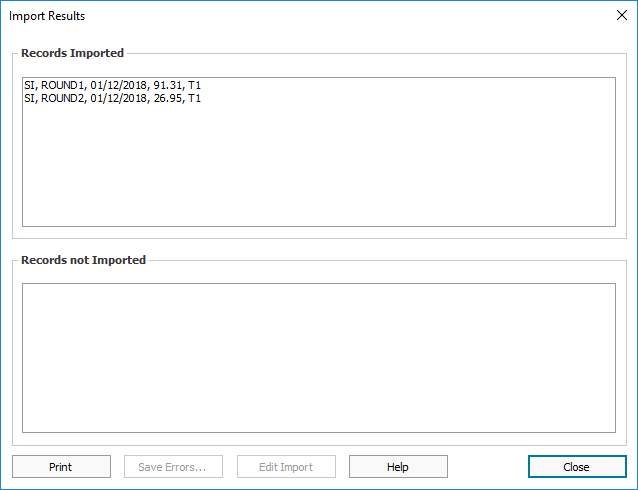***Please note – This is an additional module and is available at an extra cost***
Click on Depot Menu:
Select Export:
Select Export data for Sage Accounts:
If this is the first time you are Exporting for Sage accounts, you will need to Export your Rounds first:
Select an end of week date and tick Export Rounds. Click Ok.
This will create a file for Sage.
You will then be presented with this Screen:
Please notice the file name and that it has Finished at the button. Click the X.
You will now need to open your Sage:
Click File, then import:
You are presented with this Screen, click next:
Choose your Data type, as this is the first time you are exporting for Sage, select Customer Records:
Click Next:
Now select the file you wish to import:
You will need to select the file named ‘PDMSCUST’
***Please note: Select ‘All Files(*.*)’ in the bottom right to make sure the file is visible.
Please make sure the box ‘First row contains headings’ is Unticked. Click Next.
You will now need to set your Mapping. As this is just for the customer records, you only need to map the first row, Account Reference. The ‘Imported field’ need to be ‘B’.
Click Next:
You are ready to import now. Click Import:
You will be presented with this screen, click close:
You can then click on Customers and you will see your rounds have been added.
Now you can Export Invoices and Payments:
Click on Depot Menu:
Select Export:
Select Export data for Sage Accounts:
Select an End of Week Date and Tick Export Invoices:
You will then be presented with this Screen:
Please notice the file name and that it has Finished at the button. Click the X.
You will now go back to your Sage Home page:
Click on File then Import:
You will then be presented with a warning, please click Yes:
You are presented with this Screen, click next:
Select Audit Trail Transactions:
You will need to select the file named ‘PDMSSI(date)’
***Please note: Select ‘All Files(*.*)’ in the bottom right to make sure the file is visible.
Please make sure the box ‘First row contains headings’ is Unticked. Click Next.
You will now need to do your Mapping now.
For the Audit Trail you will need to do the following choices:
| A | Type |
| B | Account Reference |
| C | Nominal A/C Ref |
| Blank | Department code |
| E | Date |
| F | Reference |
| Blank | Details |
| H | Net Amount |
| I | Tax Code |
| J | Tax Amount |
Once you have completed your mapping choices click next.
You are now ready to import. Click Import:
Once completed then Click Close:
Repeat the same steps for Exporting Payments