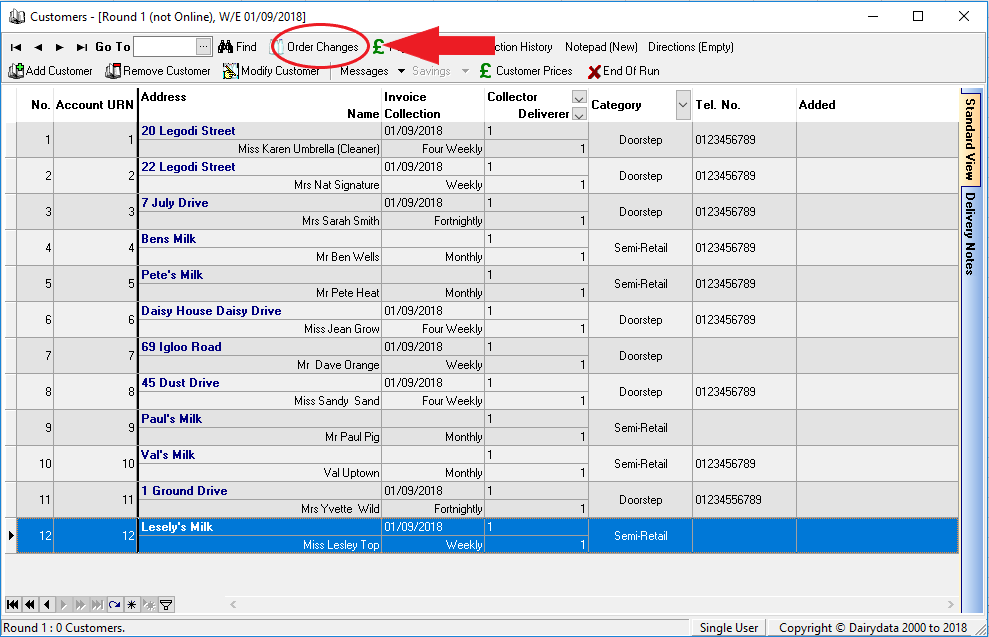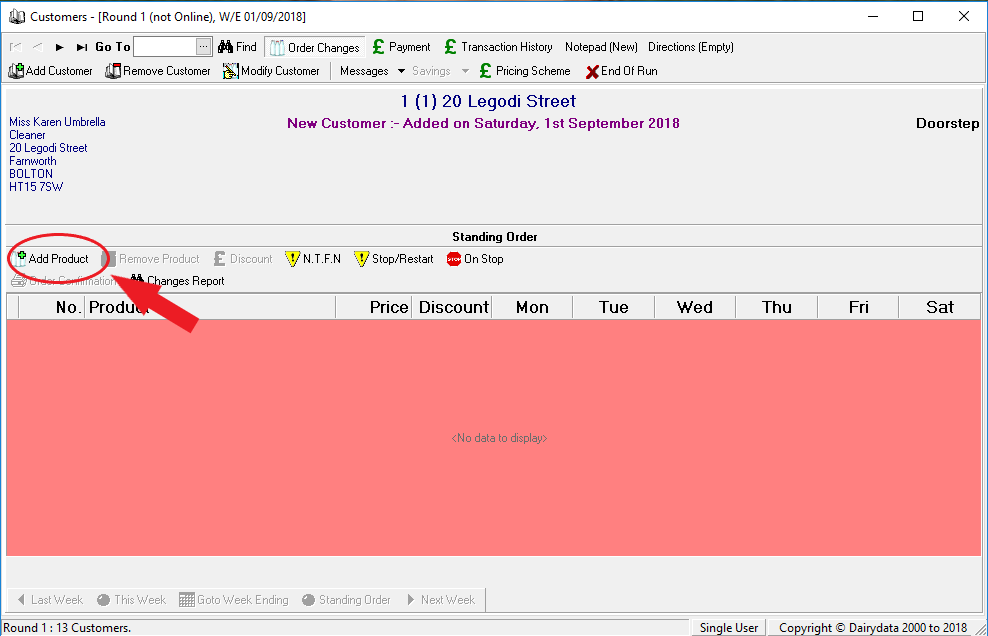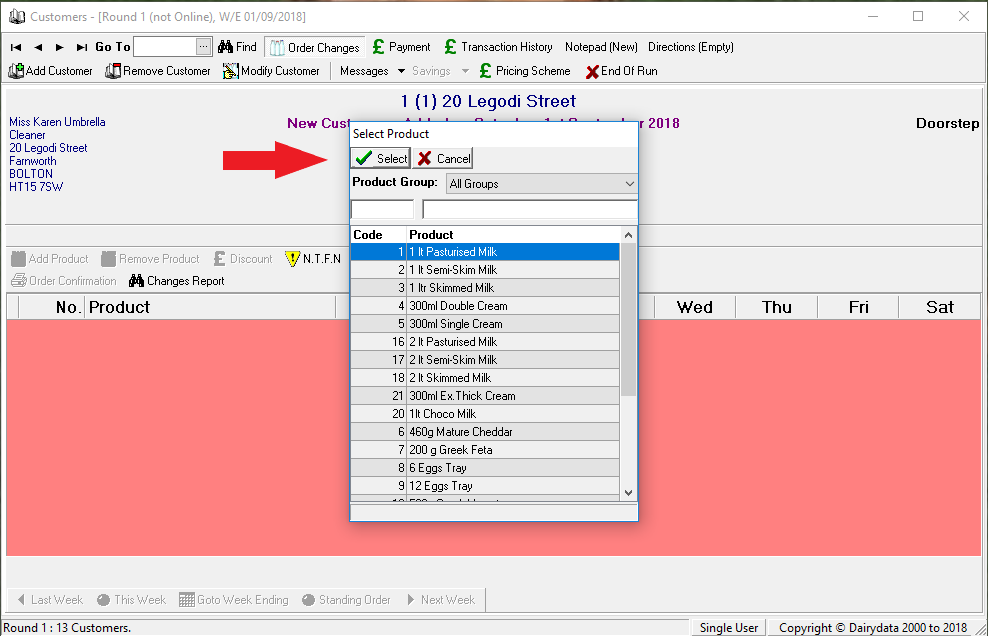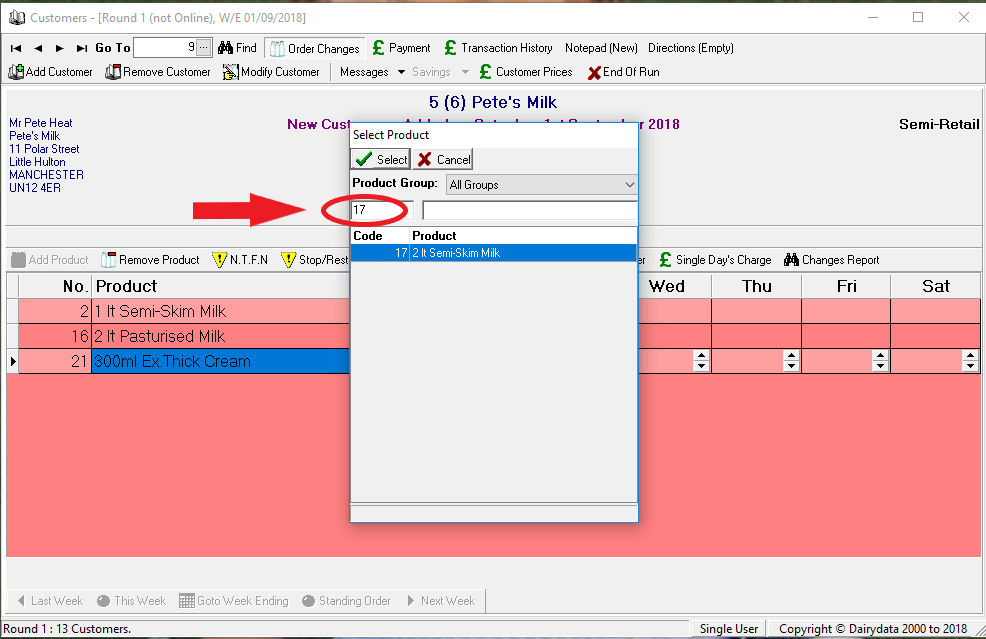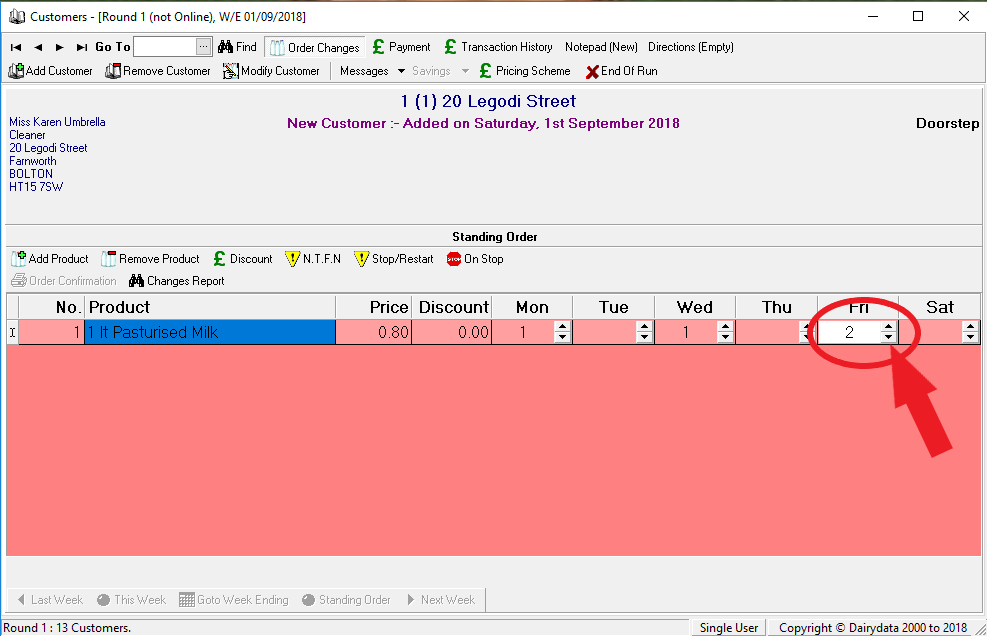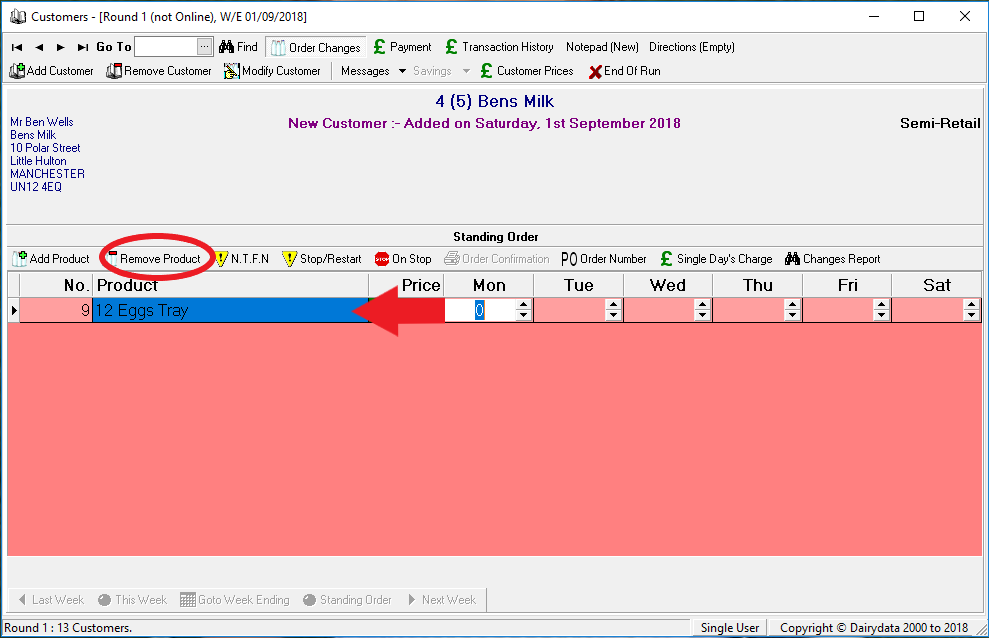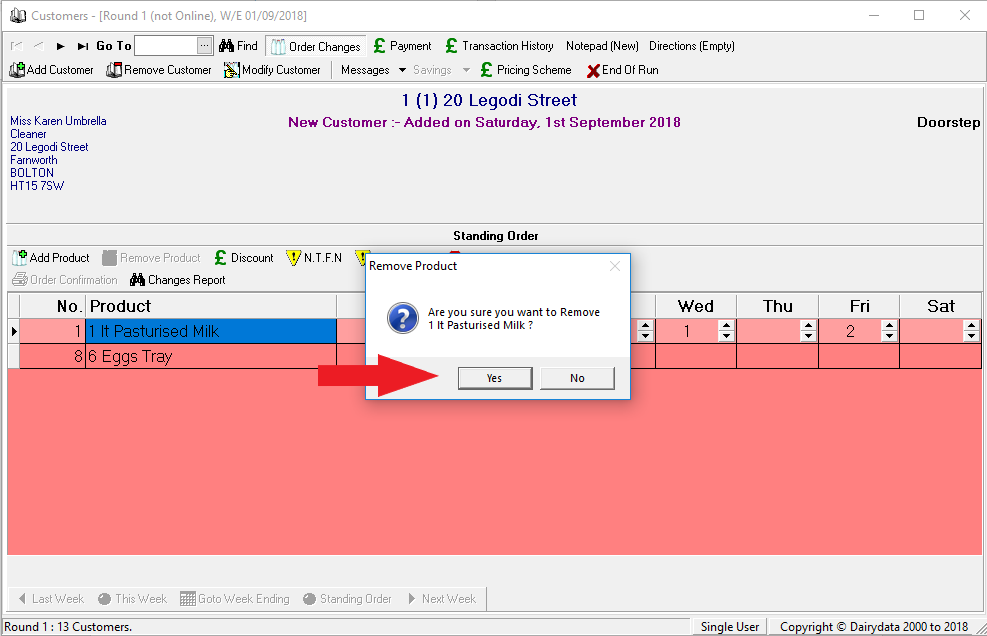At this stage you can set up the new customer’s Standing Order.
You will need to be on the following screen, highlight the customer you are setting up their Standing Order then click on the Order Changes button:
You will then be presented with the following screen:
Click the Add Product button
To choose the product, you can scroll down the product list until you reach the required item then click on it to highlight it.
Click Select to enter the product into your customers standing order
(Note: Click and hold the mouse on the scroll bar and drag it down or up will move through the list quickly)
Alternatively, if you know the number (or code if you are using codes) for the product, click in the box and type it in. The list will jump straight to the chosen product. Click Select to enter the product into your customers standing order
Use the up/down arrows under each day to record the amount of each product you wish to go onto the Standing Order. (Zeros are not displayed)
*Repeat the process for all other items on the customers Standing Order*
Removing a Product:
To remove a product, select it (by clicking on the relevant box) in the customers standing order, then click on Remove Product.
When asked if you are sure you want to Remove Product, click Yes.