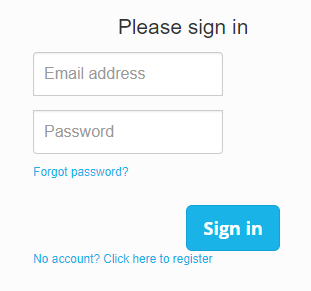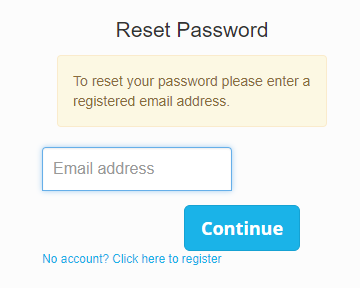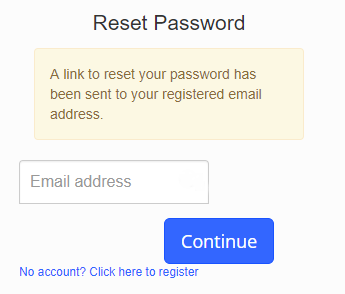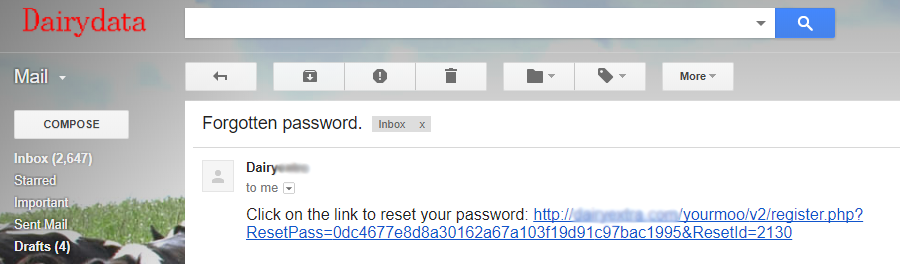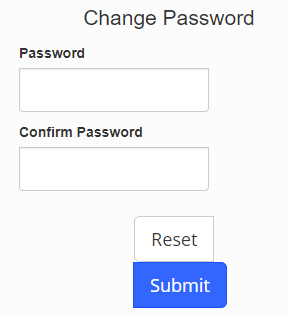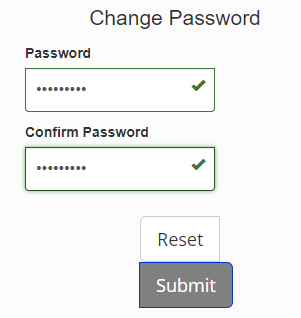The user can find the reset password option on the YourMOO Login page.
Underneath the password entry box is a link “Forgot password?”. Clicking this link takes the user to the “Reset Password” page.
User should enter the email address they have registered with their YourMOO account. Then click the “Continue” button.
The user will then see the message “A link to reset your password has been sent to your registered email address.” They can then check there email client for the reset email.
Opening the email will reveal a link.
At this point the user may have to know how to get around their email client if it disables links within emails, they may need to cut and paste the link manually into their browser address bar.
Help with Outlook 2013 and 2016
Clicking the link successfully should take the user to the Change Password page.
Enter a new password in both boxes.
Then click “Submit”.
User should see the message that “Your password has been reset”, clicking the “Continue” button will go back to the Login page.